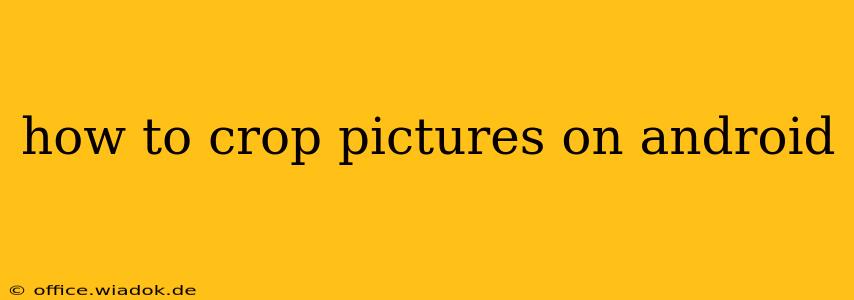Cropping images is a fundamental photo editing task, allowing you to remove unwanted areas, improve composition, and create perfectly sized images for various platforms. Android offers several ways to crop pictures, from built-in tools to powerful third-party apps. This guide will walk you through the most effective methods, catering to different skill levels and needs.
Using the Built-in Android Gallery App
Most Android devices come with a pre-installed gallery app that includes basic editing features, including cropping. The process is usually straightforward:
- Locate your image: Open your gallery app and find the picture you want to crop.
- Select the Edit option: Look for an "Edit" button, often represented by a pencil icon or similar. This will open the editing tools.
- Choose the Crop tool: You'll see various editing options; select the "Crop" tool, usually depicted by a square with cropping lines.
- Adjust the crop area: Use your fingers to adjust the cropping box, dragging the handles to select the desired portion of the image. Many apps also allow you to use preset aspect ratios (like 1:1 for a square, 16:9 for widescreen, etc.) for consistent sizing.
- Save your cropped image: Once you're satisfied, tap the "Save" or "Done" button. The cropped image will be saved, often creating a new copy instead of overwriting the original.
Exploring Third-Party Photo Editing Apps
While the built-in gallery app suffices for simple crops, dedicated photo editing apps offer greater control and features. Popular choices include:
Snapseed:
Snapseed, a Google app, is a powerful and free option boasting advanced cropping capabilities. It allows for precise adjustments and offers features like perspective correction integrated into its cropping tool. This is excellent for straightening tilted horizons or correcting converging lines.
Adobe Lightroom Mobile:
Lightroom Mobile, a mobile version of the professional desktop software, provides a comprehensive suite of editing tools, including sophisticated cropping functionalities. Its strength lies in its ability to seamlessly integrate with other Adobe products and its advanced features like radial and graduated filters. While some features require a subscription, the core cropping functionality is free.
VSCO:
VSCO is known for its film-inspired filters and editing tools. While not primarily a cropping app, its cropping functionality is precise and integrated into a beautiful, user-friendly interface. It's particularly suitable for users prioritizing aesthetic editing.
Advanced Cropping Techniques
Beyond basic cropping, several advanced techniques can elevate your image editing:
Aspect Ratio Control: Most apps allow you to choose specific aspect ratios, ensuring your image fits perfectly on social media or for printing.
Perspective Correction: For images with converging lines, perspective correction tools can straighten them, leading to a more professional look. Snapseed and Lightroom Mobile excel in this area.
Content-Aware Fill: Some advanced apps use AI to intelligently fill in areas removed during cropping. This minimizes jarring results by filling gaps naturally, based on the surrounding image content.
Choosing the Right Cropping Method
The best method depends on your needs and technical proficiency. For quick and simple crops, the built-in gallery app is sufficient. For more advanced features and creative control, exploring dedicated photo editing apps is recommended. Experiment with different apps to discover your preferred workflow. Regardless of your chosen method, remember that careful cropping can drastically improve the visual appeal and impact of your photos.