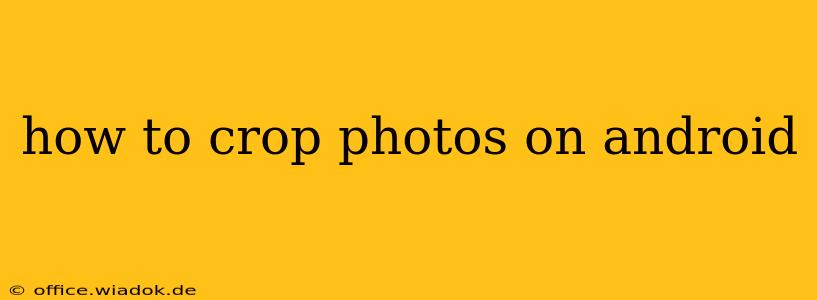Cropping photos is a fundamental editing task, allowing you to refine images, improve composition, and highlight key subjects. Android offers several ways to crop photos, from built-in gallery apps to powerful third-party editing tools. This guide will walk you through the various methods, catering to different skill levels and preferences.
Using the Built-in Photo Editor
Most Android phones come with a built-in photo editor accessible directly through your gallery app. The exact steps might vary slightly depending on your phone manufacturer (Samsung, Google Pixel, etc.) and Android version, but the general process remains consistent.
Steps:
- Open your Gallery app: Locate and open the app where your photos are stored. This is usually labeled "Gallery," "Photos," or a similar name.
- Select the photo: Find the image you want to crop and tap on it to open it.
- Find the editing tools: Look for an "Edit," "Modify," or a similar icon. This usually resembles a pencil or a three-vertical-dot menu. Tap it.
- Locate the crop tool: The crop tool is typically represented by a square or rectangle icon. Sometimes it's labeled "Crop." Tap on it.
- Adjust the crop area: Use your fingers to drag the handles (small squares at the corners and edges of the selection box) to adjust the cropping area. Zoom in or out using pinch-to-zoom gestures for finer control. You can also use the aspect ratio options (often found as preset ratios like 1:1, 16:9, 4:3) for specific dimensions.
- Rotate (optional): Many built-in editors also allow rotation. Look for a rotate icon to adjust the image's orientation before cropping.
- Save the cropped image: Once you're happy with the crop, tap the "Save," "Done," or similar button to save the modified photo. Some editors might offer the option to save it as a new file, preserving the original.
Utilizing Third-Party Photo Editing Apps
While built-in editors are convenient, third-party apps provide more advanced features and often a more refined cropping experience. Popular options include:
- Snapseed: A powerful and free app from Google, offering a wide range of editing tools, including precise cropping controls and aspect ratio presets. It's known for its intuitive interface and non-destructive editing.
- Adobe Lightroom Mobile: A mobile version of the professional photo editing software, providing extensive control over cropping, along with advanced features like RAW editing and HDR merging. A subscription is required for full access.
- Pixlr: A versatile free app with a user-friendly interface, suitable for both beginners and experienced users. It offers various cropping tools and other editing options.
These apps often provide additional cropping features such as:
- Perspective Correction: Useful for straightening tilted horizons or buildings in photos.
- Content-Aware Fill: Intelligent cropping that seamlessly fills in empty areas created by the crop, minimizing artifacts.
- Freeform Cropping: Allows cropping to any shape, not just rectangles or squares.
Choosing the Right App for You
The best app depends on your needs and technical skills. Built-in editors are great for quick and simple crops, while third-party apps offer greater flexibility and advanced features. Explore a few free options to find the one that best suits your workflow.
Tips for Effective Photo Cropping
- Rule of Thirds: Consider the rule of thirds when cropping. Imagine your photo divided into a 3x3 grid. Placing key elements along these lines often creates a more visually appealing composition.
- Focus on the Subject: Crop to eliminate distractions and draw attention to your main subject.
- Maintain Aspect Ratios: Consider the aspect ratio of the final image (e.g., for social media posts or printing). Use preset ratios in your editor to avoid distortion.
- Experiment: Don't be afraid to experiment with different crops to see what works best for your image.
By mastering these techniques, you can significantly improve your photos and create visually striking images with ease. Whether you use the built-in editor or a powerful third-party app, cropping is a crucial skill for any Android user interested in photo editing.