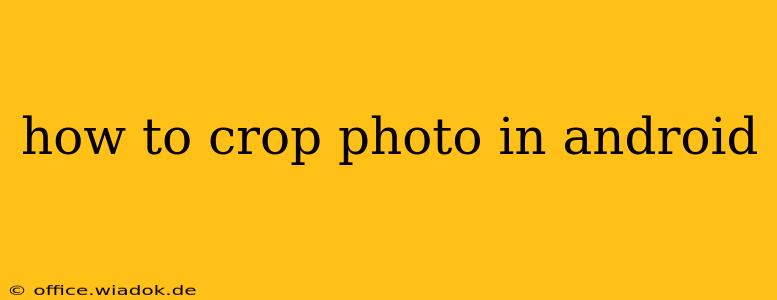Android devices offer a multitude of ways to crop photos, from built-in editing tools to powerful third-party apps. This guide will walk you through various methods, catering to different needs and skill levels. We'll cover everything from basic cropping to more advanced techniques, ensuring you can achieve the perfect image every time.
Using Built-in Android Photo Editing Tools
Most Android phones come equipped with a basic photo editor, usually accessible through your phone's gallery app. The exact steps may vary slightly depending on your device's manufacturer and Android version, but the general process is similar:
-
Open the Gallery App: Locate and open your device's default gallery application where your photos are stored.
-
Select the Photo: Choose the photo you wish to crop.
-
Access the Editor: Look for an "Edit" button (often represented by a pencil icon). Tap it to open the photo editor.
-
Find the Crop Tool: The crop tool is usually represented by a square or rectangle icon. It might be labeled "Crop" or have a similar designation. Tap this icon.
-
Crop Your Image: You'll see cropping handles appear on the edges of your photo. Use your fingers to drag these handles to adjust the cropping area. You can usually freely adjust the aspect ratio, or choose pre-set ratios (like 1:1 for square crops or 16:9 for widescreen).
-
Rotate (Optional): Many built-in editors allow you to rotate your image before or after cropping. Look for a rotate icon.
-
Save Your Changes: Once you're satisfied with the crop, tap a "Save" or "Done" button to save the cropped image. The original photo remains untouched unless you explicitly choose to overwrite it.
Leveraging Third-Party Photo Editing Apps
While built-in editors are convenient, dedicated photo editing apps offer more advanced features and greater control. Popular options include:
Snapseed:
Snapseed is a free, powerful editor from Google. It boasts a wide array of tools, including precise cropping with aspect ratio adjustments and the ability to fine-tune the cropping area with pixel-perfect accuracy. It also offers advanced tools like perspective correction, which can be helpful for straightening skewed images.
Adobe Lightroom Mobile:
Lightroom Mobile (with a subscription) provides professional-level photo editing capabilities, including powerful cropping tools with sophisticated aspect ratio control and advanced features like lens corrections and blemish removal. Its user interface is intuitive, even for beginners.
VSCO:
VSCO is known for its stylish filters and presets, but it also incorporates a robust cropping tool. It's a great choice if you're aiming for a specific aesthetic or want a combination of cropping and filter application.
Advanced Cropping Techniques
Beyond basic cropping, consider these advanced techniques:
-
Rule of Thirds: Instead of centering your subject, try placing it at one of the four intersection points created by dividing your image into thirds both horizontally and vertically. This often results in more visually appealing compositions.
-
Aspect Ratio Considerations: Choose your aspect ratio carefully. Consider whether your cropped image will be used for social media (e.g., Instagram's square format or the widescreen format of YouTube), printing, or other purposes.
-
Headroom and Legroom: When cropping portraits, be mindful of headroom (space above the subject's head) and legroom (space below the subject's feet). Generally, a little more headroom than legroom is preferred.
Conclusion
Cropping photos on Android is a straightforward process, with options ranging from simple built-in tools to sophisticated third-party apps. Mastering these techniques will dramatically improve the quality and impact of your photos, allowing you to create compelling visual content for any purpose. Experiment with different methods and apps to discover which best suits your workflow and creative style.