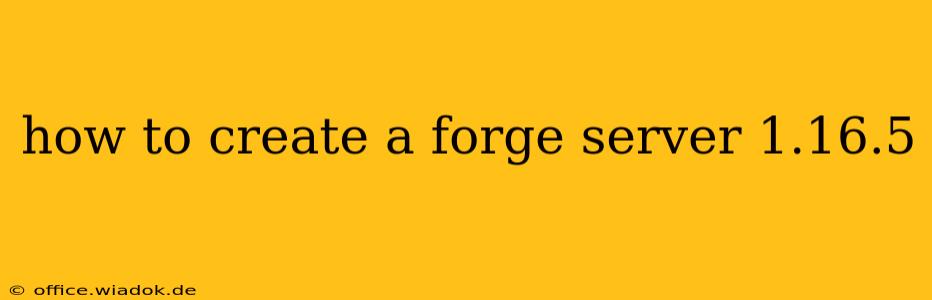Creating a Minecraft Forge server for version 1.16.5 allows you to enjoy the game with friends and customize your gameplay experience with mods. This guide walks you through the entire process, from downloading necessary files to configuring your server for optimal performance.
Prerequisites: Java and a Server Hosting Solution
Before you begin, ensure you have the following:
-
Java Development Kit (JDK): Forge servers require Java to run. Download the appropriate JDK version (Java 8 is generally recommended for 1.16.5) from Oracle's website (though note that Oracle JDK is no longer free for commercial use; consider alternatives like Adoptium Temurin). Make sure to add Java to your system's PATH environment variable. This allows your system to find the Java executable without specifying the full path every time.
-
Server Hosting Solution: You have several options:
- Your Own Computer: This is the simplest option for testing or small groups. However, it requires your computer to be constantly running and may impact performance.
- Virtual Private Server (VPS): Offers more control and resources than a dedicated server, at a lower cost. Consider providers like Vultr, Linode, or DigitalOcean.
- Dedicated Server: Provides maximum performance and resources, but is more expensive.
Downloading Necessary Files
-
Download Forge MDK (Minecraft Development Kit): Navigate to the official Forge website. Find the installer for Minecraft version 1.16.5. Choose the installer appropriate for your operating system (Windows, Linux, macOS). Do not download a client installer; you need the MDK (usually a JAR file).
-
Run the Installer: Once downloaded, run the installer. You'll be prompted to choose an installation directory. Select a location where you have sufficient storage space.
Setting up the Server
-
Locate the Server JAR: After the installation completes, navigate to the directory where you installed Forge. You'll find a JAR file named something like
forge-1.16.5-36.2.0-universal.jar(the version number might differ). This is your server JAR file. -
Run the Server: Open a command prompt (Windows) or terminal (Linux/macOS) and navigate to the directory containing the server JAR file. Execute the following command:
java -Xmx1024M -Xms1024M -jar forge-1.16.5-36.2.0-universal.jar noguijava: This calls the Java Runtime Environment.-Xmx1024M: This sets the maximum heap memory to 1024 MB (1 GB). Adjust this value based on your system's resources and the number of players you anticipate. More RAM generally leads to better performance.-Xms1024M: This sets the initial heap memory to 1024 MB. Keep this the same as or slightly less than-Xmxto avoid memory allocation issues.-jar forge-1.16.5-36.2.0-universal.jar: This specifies the server JAR file.nogui: This runs the server in the command line without a graphical user interface.
The server will start generating the world and displaying logs in the console. The first run takes longer as it creates the world.
-
Configure the Server (server.properties): You'll find a
server.propertiesfile in the server directory. This file contains various server settings, such as:level-name: The name of your world.gamemode: Sets the default game mode (0 = Survival, 1 = Creative, 2 = Adventure, 3 = Spectator).difficulty: Sets the game difficulty (peaceful, easy, normal, hard).max-players: The maximum number of players allowed on the server.online-mode: Set tofalseto allow players to join with cracked clients (not recommended for security reasons).
Adding Mods
Adding mods to your Forge server is relatively straightforward. Place the downloaded mod JAR files into the mods folder within your server directory. Restart the server for changes to take effect. Make sure the mods are compatible with Minecraft 1.16.5 and Forge version.
Essential Server Management
- Backups: Regularly back up your world and server files to prevent data loss.
- Monitoring: Keep an eye on the server logs for errors and performance issues.
- Security: Secure your server by using a strong password and keeping the server software up-to-date.
This comprehensive guide should help you successfully set up your Minecraft 1.16.5 Forge server. Remember to consult the official Forge documentation and community resources for additional assistance and troubleshooting tips. Happy gaming!