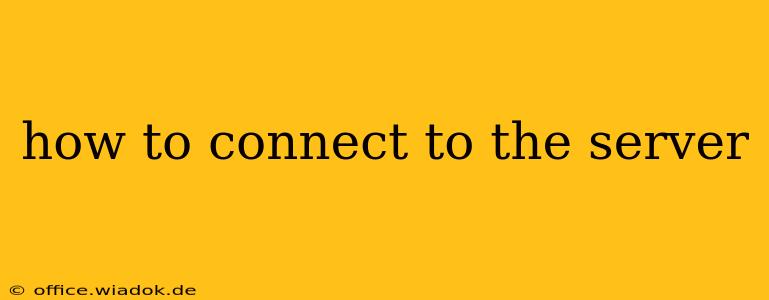Connecting to a server might sound daunting, but with the right knowledge and approach, it's a straightforward process. This guide covers various methods and scenarios, helping you understand how to connect regardless of your server type or operating system. We'll delve into the specifics of different connection types, troubleshooting common issues, and providing best practices for secure server access.
Understanding Server Connections
Before diving into the specifics, it's crucial to understand the fundamental concepts. Connecting to a server typically involves establishing a communication channel between your local machine (your computer, phone, or tablet) and the remote server. This communication often uses network protocols like SSH (for secure shell access) or RDP (Remote Desktop Protocol). The method you use depends largely on the type of server and the purpose of your connection.
Key Terms to Know:
- Server: A powerful computer that provides services to other computers (clients).
- Client: Your computer or device that requests services from the server.
- IP Address: A unique numerical label assigned to each device connected to a network.
- Port: A numerical identifier used by applications to communicate over a network.
- SSH (Secure Shell): A secure protocol used for remote login and command execution.
- RDP (Remote Desktop Protocol): A protocol used for remotely accessing and controlling a graphical desktop.
- FTP (File Transfer Protocol): A protocol used for transferring files between a client and server.
Common Methods for Connecting to a Server
The most common methods for connecting to a server involve using specific protocols and tools. Here are some examples:
1. Connecting via SSH (Secure Shell)
SSH is the preferred method for secure remote access to servers, particularly for administrative tasks. It provides encryption, protecting your login credentials and data transmitted during the session.
Steps:
- Obtain Server Information: You'll need the server's IP address or domain name and the SSH port (usually port 22).
- Install an SSH Client: Popular clients include PuTTY (Windows), Terminal (macOS/Linux), and others.
- Connect to the Server: Open your SSH client, enter the server's IP address or domain name, and specify the port. You'll then be prompted for your username and password (or use key-based authentication for enhanced security).
2. Connecting via RDP (Remote Desktop Protocol)
RDP allows you to remotely control a Windows server's graphical desktop. This is useful for managing applications, accessing files, and performing tasks as if you were sitting in front of the server.
Steps:
- Ensure RDP is Enabled: RDP must be enabled on the server.
- Obtain Server Information: You'll need the server's IP address or domain name and the RDP port (usually port 3389).
- Connect from Windows: Open the Remote Desktop Connection application, enter the server's address, and provide your credentials.
3. Connecting via FTP (File Transfer Protocol)
FTP is used primarily for transferring files to and from a server. It's less secure than SSH, so it's generally recommended to use SFTP (SSH File Transfer Protocol) for enhanced security.
Steps:
- Install an FTP Client: Popular clients include FileZilla, WinSCP, and others.
- Obtain Server Information: You'll need the server's IP address or domain name, the FTP port, your username, and password.
- Connect to the Server: Configure your FTP client with the server information and connect.
Troubleshooting Connection Issues
Several issues can prevent you from connecting to a server. Here are some common problems and their solutions:
- Incorrect Server Address: Double-check the IP address or domain name.
- Incorrect Port Number: Verify the port number for the protocol you're using.
- Network Connectivity Issues: Ensure your network connection is stable and that you can access the internet.
- Firewall Issues: Check your local firewall and the server's firewall to ensure they are not blocking the connection.
- Username/Password Issues: Verify your credentials and ensure your account has the necessary permissions.
- Server Downtime: The server may be experiencing downtime or maintenance.
Best Practices for Secure Server Access
Prioritizing security is vital when connecting to a server. Here are some best practices:
- Use Strong Passwords: Use long, complex passwords that are difficult to guess.
- Enable Two-Factor Authentication: This adds an extra layer of security.
- Use SSH over FTP: SSH provides encryption, while FTP transmits data in plain text.
- Keep Software Updated: Ensure your SSH client and server software are up-to-date with security patches.
This guide provides a comprehensive overview of connecting to servers. Remember to adapt the steps based on your specific server type, operating system, and security requirements. If you encounter persistent issues, consult your server's documentation or seek assistance from a network administrator.