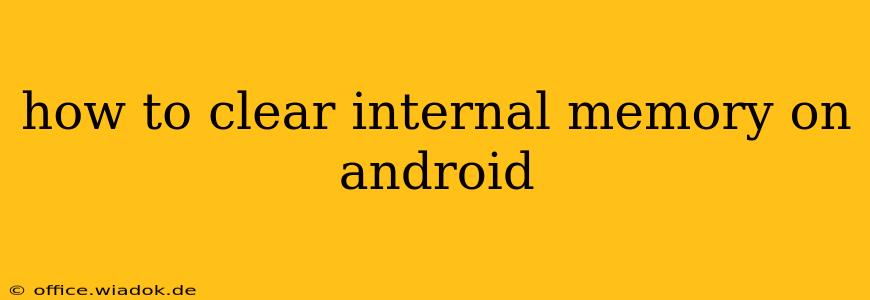Is your Android phone running slower than usual? Are you constantly getting "low storage" warnings? The culprit might be a clogged internal memory. Fortunately, clearing up space on your Android device is easier than you think. This comprehensive guide will walk you through various methods to free up valuable internal storage, improving your phone's performance and overall user experience.
Understanding Android Internal Memory
Before diving into the solutions, it's important to understand what constitutes your Android's internal memory. This is the built-in storage that your phone uses to hold the operating system, apps, photos, videos, and other data. Unlike external storage (like an SD card), internal storage is directly integrated into your device. When this space fills up, it can lead to performance issues like slowdowns, app crashes, and inability to install new apps.
Effective Ways to Clear Internal Memory on Android
Here's a breakdown of strategies, ranging from simple to more advanced techniques:
1. Delete Unused Apps
This is often the most effective first step. Many apps consume significant space, especially games and those with large caches.
- Locate Unused Apps: Go to your phone's Settings > Apps or Applications. You'll see a list of all installed apps.
- Uninstall Apps: Identify apps you haven't used in months and uninstall them. A long press on the app icon usually provides an "Uninstall" option.
- Check App Sizes: Pay attention to the storage space each app occupies to prioritize larger ones for deletion.
2. Clear App Cache and Data
Even if you don't want to uninstall an app, clearing its cache and data can free up considerable space. This removes temporary files and settings, but be aware that clearing data will reset app preferences.
- Navigate to App Settings: As above, go to Settings > Apps.
- Select an App: Choose the app you want to clear.
- Clear Cache and Data: Tap "Storage" or "Storage & cache" and find the options to "Clear Cache" and "Clear Data."
3. Remove Downloaded Files
Downloads, including videos, music, and documents, often accumulate and consume significant storage.
- Access Downloads Folder: Most Android devices have a dedicated "Downloads" folder, typically accessible through your file manager app. Some phones might have it within the "Files" app.
- Delete Unnecessary Files: Review the contents and delete files you no longer need. Consider transferring large files to external storage (SD card or cloud storage) if possible.
4. Utilize Cloud Storage
Cloud services like Google Drive, Dropbox, and OneDrive offer convenient solutions to offload files from your internal memory.
- Upload Files: Transfer photos, videos, documents, and other large files to your preferred cloud storage service.
- Manage Cloud Storage: Regularly check your cloud storage to delete old or unnecessary files.
5. Delete Old Photos and Videos
Pictures and videos are notorious memory hogs. Regularly review and delete old or redundant files.
- Use Photo Management Tools: Explore built-in gallery apps that allow for easy selection and deletion of multiple files. Consider using photo management apps that offer advanced features for bulk deletion and organization.
- Utilize Cloud Storage for Photos: Services like Google Photos offer automated backup and potential space-saving features, including high-quality compression.
6. Remove System Cache (Advanced Users)
Clearing the system cache is a more advanced method and should be done cautiously. Incorrectly performing this can potentially lead to issues. Consult online resources specific to your phone model before attempting this.
7. Factory Reset (Last Resort)
A factory reset will completely wipe your device, returning it to its factory settings. This is a drastic measure that should only be considered as a last resort, after exhausting all other options. Remember to back up your important data before proceeding.
Optimizing Storage Habits
Proactive storage management is crucial. Here are some tips:
- Regularly Check Storage: Make it a habit to check your storage levels periodically.
- Unsubscribe from Unused Subscriptions: Many apps have recurring subscriptions that consume data.
- Be Selective About App Downloads: Only download apps you genuinely need and will use.
By following these steps, you can effectively clear internal memory on your Android device, restore performance, and prevent future storage issues. Remember to adapt these steps based on your specific Android version and device model.