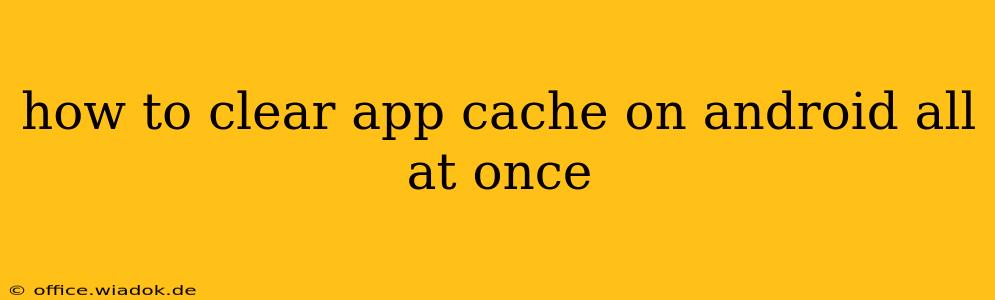Clearing your Android app cache can significantly improve your phone's performance. A clogged cache can lead to sluggish apps, increased battery drain, and even crashes. While you can manually clear the cache for each app individually, this guide will show you how to efficiently clear app cache on Android all at once, saving you time and frustration. We'll cover several methods and address common questions.
Understanding App Cache and Its Impact
Before diving into the how-to, let's briefly understand what app cache is and why clearing it is beneficial. App cache stores temporary data – images, videos, login information, and other files – to speed up app loading times. However, over time, this cached data accumulates, consuming valuable storage space and potentially causing performance issues.
Benefits of clearing app cache:
- Improved performance: Faster app loading times and smoother operation.
- Reduced storage space: Reclaims valuable space on your device.
- Fixes bugs and glitches: Sometimes, corrupted cached data can cause app malfunctions. Clearing the cache can resolve these issues.
- Enhanced battery life: Less data to process means less battery drain.
Methods to Clear Android App Cache All at Once
Unfortunately, there's no single button to clear all app caches simultaneously on every Android device. The approach varies slightly depending on your Android version and phone manufacturer. However, here are the most effective methods:
Method 1: Clearing Cache for Individual Apps (Most Efficient for Targeted Cleaning)
While not a "one-click" solution, this remains the most reliable and controlled way to manage app caches. You can strategically target apps consuming the most space or those exhibiting performance issues:
- Open Settings: Find the "Settings" app on your phone's home screen or app drawer.
- Navigate to Apps: The exact wording might vary (e.g., "Apps," "Applications," "Manage apps").
- Select the App: Find the app whose cache you wish to clear.
- Storage: Tap on "Storage" or a similar option.
- Clear Cache: You'll see a button labelled "Clear Cache." Tap it.
Repeat this process for as many apps as needed. This method allows for selective cache clearing, which is advantageous if you're dealing with specific performance problems or limited storage space.
Method 2: Using Third-Party Apps (Use with Caution)
Several third-party apps claim to clear all app caches at once. However, use these apps with extreme caution. Always thoroughly research the app's reputation and reviews before installing it. Poorly designed apps could potentially harm your device or compromise your data.
Method 3: Factory Reset (Last Resort)
A factory reset will erase all data on your phone, including app caches. This is a drastic measure and should only be considered as a last resort if other methods fail to resolve performance issues. Remember to back up your data before performing a factory reset.
Frequently Asked Questions (FAQs)
Q: Will clearing app cache delete my app data?
A: No, clearing the app cache will not delete your app data, such as your login information, game progress, or settings. It only removes temporary files.
Q: How often should I clear my app cache?
A: There's no hard and fast rule. If you notice performance issues (slow loading times, crashes), it's a good time to clear the cache. For most users, a monthly or bi-monthly cleanup should suffice.
Q: What if an app keeps crashing even after clearing the cache?
A: If the problem persists, try uninstalling and reinstalling the app. If that doesn't work, the issue might be with the app itself or your device's operating system.
Q: Can clearing the cache damage my phone?
A: No, clearing the app cache will not damage your phone. It's a safe operation that can improve performance.
By following these methods, you can effectively manage your Android app cache and keep your phone running smoothly. Remember to prioritize the individual app clearing method for precise control and avoid potentially risky third-party applications unless thoroughly vetted. This comprehensive approach ensures a clean and efficient Android experience.