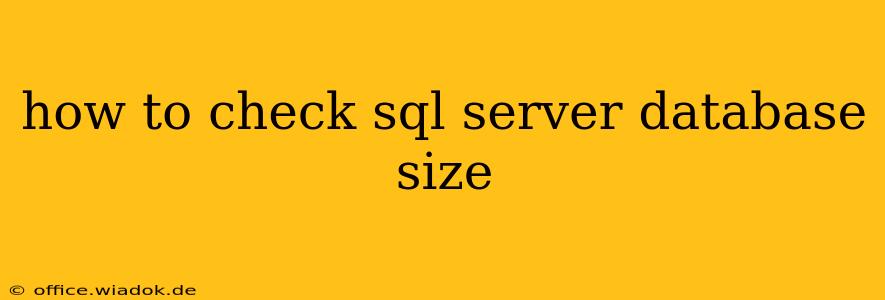Knowing the size of your SQL Server databases is crucial for database administration, performance tuning, and capacity planning. A bloated database can impact performance, leading to slow queries and application sluggishness. This guide provides several methods to check your SQL Server database size, catering to different levels of expertise and providing detailed explanations.
Understanding Database Size Components
Before diving into the methods, it's important to understand what constitutes a database's size. The total size encompasses several components:
- Data Files (.mdf): These files store the actual database data.
- Log Files (.ldf): These files record transactions, ensuring data integrity and recovery.
- Index Files: While technically part of the data files, indexes significantly contribute to the overall space consumption. They're crucial for fast data retrieval but can occupy considerable space.
Therefore, checking the database size requires examining both data and log files, and optionally, considering index size.
Methods to Check SQL Server Database Size
Here are several ways to check the size of your SQL Server databases, ranging from simple queries to more detailed reports:
Method 1: Using SQL Server Management Studio (SSMS)
This is the most straightforward method, especially for beginners.
- Open SSMS: Connect to your SQL Server instance.
- Expand Databases: Locate your target database in the Object Explorer.
- Right-click and Properties: Right-click on the database and select "Properties."
- Files Page: Navigate to the "Files" page. This page clearly shows the size of each data and log file in both MB and GB. You can sum these values to get the total database size.
Method 2: Using T-SQL Queries
For more programmatic control and automation, T-SQL queries are invaluable. Here are a few options:
2.1: Simple Query for Data and Log File Sizes
This query provides a quick overview of the data and log file sizes:
SELECT
name AS DatabaseName,
size/128 AS SizeInMB
FROM
sys.master_files
WHERE
database_id = DB_ID('YourDatabaseName')
AND type = 'D'; -- For data files
UNION ALL
SELECT
name AS DatabaseName,
size/128 AS SizeInMB
FROM
sys.master_files
WHERE
database_id = DB_ID('YourDatabaseName')
AND type = 'L'; -- For log files;
Replace 'YourDatabaseName' with the actual name of your database.
2.2: More Detailed Query Including Used and Unallocated Space
This query provides a more granular breakdown, distinguishing between used and unallocated space within the data and log files:
SELECT
db_name(database_id) AS DatabaseName,
CAST(SUM(CASE WHEN type_desc = 'ROWS' THEN size ELSE 0 END) AS DECIMAL(18,2))/128 AS DataSizeMB,
CAST(SUM(CASE WHEN type_desc = 'LOG' THEN size ELSE 0 END) AS DECIMAL(18,2))/128 AS LogSizeMB,
CAST(SUM(CASE WHEN type_desc = 'ROWS' THEN size * (used_pages * 8.0 / size) ELSE 0 END) AS DECIMAL(18,2))/128 AS DataUsedMB,
CAST(SUM(CASE WHEN type_desc = 'LOG' THEN size * (used_pages * 8.0 / size) ELSE 0 END) AS DECIMAL(18,2))/128 AS LogUsedMB
FROM
sys.master_files
WHERE
database_id = DB_ID('YourDatabaseName')
GROUP BY
database_id;
This query differentiates between the total allocated space and the actual used space.
Method 3: Using SQL Server Profiler (For Advanced Users)
While not a direct size-checking method, SQL Server Profiler can indirectly help by monitoring database activities that contribute to size growth. This is useful for identifying potential issues like excessive logging or inefficient queries that bloat the database.
Interpreting the Results and Next Steps
Once you've determined your database size, you can assess whether it's optimal for your needs. If the database is significantly larger than expected, consider these actions:
- Identify and Remove Unused Data: Regularly purge unnecessary data through scheduled cleanup jobs or scripts.
- Optimize Indexes: Ensure your indexes are properly tuned for efficient query performance. Poorly designed indexes can lead to increased data size and slower queries.
- Shrink the Database (Use with Caution!): This process reduces the physical size of the data and log files, but it should be performed cautiously as it can negatively impact performance. Consider its implications carefully.
- Implement Data Archiving: Move older, less frequently accessed data to an archive storage solution.
Regularly monitoring your SQL Server database size is a key aspect of maintaining database health and optimal performance. By utilizing the methods outlined above, you can effectively track your database size and proactively manage its growth.