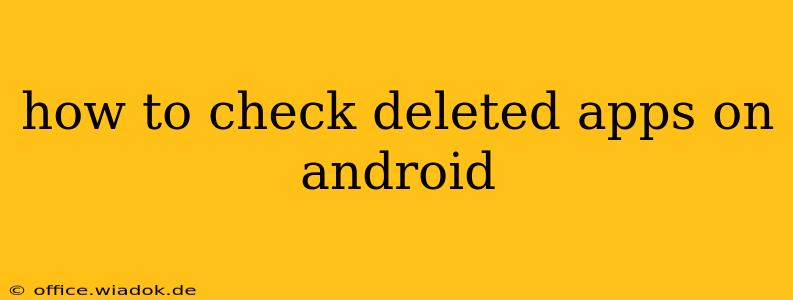Finding a deleted app on your Android device can feel like searching for a needle in a haystack. Fortunately, there are several ways to check for those missing apps, ranging from simple checks to more advanced recovery methods. This guide will walk you through each step, helping you retrieve those lost applications.
Understanding Why Apps Disappear
Before we dive into recovery methods, let's briefly explore why apps might vanish from your Android phone or tablet. Common reasons include:
- Accidental Deletion: The most frequent cause. A simple swipe or tap can unintentionally remove an app.
- System Updates: Rarely, system updates can cause conflicts, leading to app removal.
- Storage Issues: If your device is low on storage, Android might automatically uninstall less frequently used apps to free up space.
- Uninstallation through a Third-Party App: Some apps, particularly parental control or security software, can forcibly uninstall other apps.
- Factory Reset: Performing a factory reset completely wipes your device's data, including all installed apps.
Method 1: Check Your App Drawer
The first and easiest method is to simply check your app drawer. Sometimes, apps might seem deleted but are merely hidden or misfiled.
- Locate your app drawer: This is usually accessed by swiping up from the home screen or by tapping an app drawer icon. The exact method depends on your device's Android version and launcher.
- Search for the app: Use the search bar within the app drawer to look for the app's name. Type in the full name or a portion of it.
- Check for folders: Many users organize apps into folders. Review these folders to see if the app has been inadvertently moved.
Method 2: Utilizing the Google Play Store
Google Play Store holds a record of all apps you've installed. This provides a valuable resource for tracking down deleted apps.
- Open the Google Play Store: Locate the Play Store app icon on your device and open it.
- Access your library: Tap on your profile icon (usually in the top right corner) and then select "Manage apps & device."
- Browse your installed apps: You can sort apps by "Installed" or "All." Review the list to see if the deleted app is present. If it is, you can reinstall it.
Method 3: Checking for Residual Data (Advanced Users)
If you suspect the app's data might still be present on your device, even though the app icon is gone, exploring the device's file system could reveal residual information. Caution: This method involves accessing hidden folders. Incorrect manipulation could damage your device. Proceed with extreme care.
This method is not recommended for inexperienced users.
Method 4: Recovering from a Backup (If Available)
If you regularly back up your device data, restoring from a previous backup could recover your deleted apps. This is highly dependent on when your last backup was performed relative to the app deletion. Different backup methods (Google Drive, cloud services, etc.) will have unique restoration procedures. Consult your device's documentation or the specific backup service's instructions.
Preventing Future App Deletions
To avoid the frustration of losing apps in the future, consider these preventative measures:
- Regular Backups: Implement a routine of backing up your device data.
- Careful App Management: Double-check before uninstalling any app.
- App Organization: Maintain an organized app drawer to easily locate apps.
This comprehensive guide outlines multiple methods to check for deleted apps on Android. Remember to prioritize the simpler methods before moving to more advanced techniques. By following these steps, you'll increase your chances of recovering your lost applications.