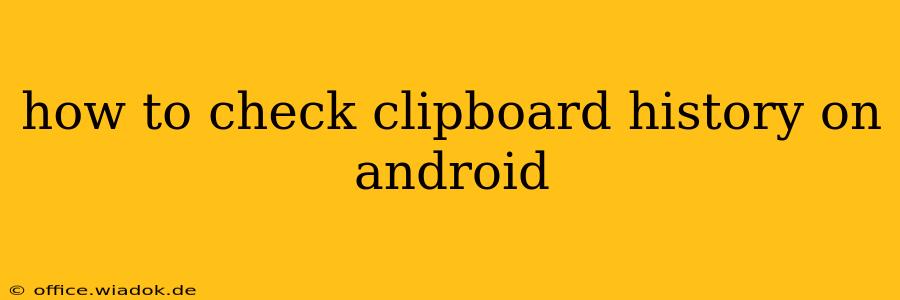Checking your clipboard history on Android can be a lifesaver when you need to quickly retrieve previously copied text, images, or other content. Unfortunately, there's no single, universal clipboard history manager built into Android itself. The method you use depends on your Android version, device manufacturer, and whether you've installed any third-party apps. Let's explore the different options.
Built-in Clipboard History (Limited Availability)
Some newer Android versions and specific device manufacturers offer a built-in clipboard history feature. However, this isn't consistent across all devices. If you're lucky, you might find it readily available:
-
Long-press the text input field: In many apps, long-pressing the text field where you want to paste will bring up a pop-up menu. Sometimes, this menu includes a clipboard history option. Look for entries like "Clipboard," "Paste," or a small icon depicting a clipboard. If you see a history, tap to select the item you want to paste.
-
System-wide clipboard manager (rare): A few Android skins (like some Samsung versions) might incorporate a dedicated system-wide clipboard manager accessible through the notification shade or settings. Check your notification panel and settings menus thoroughly for any clipboard-related entries.
Utilizing Third-Party Clipboard Managers
If your Android version or device doesn't offer a built-in clipboard manager, third-party apps are your best bet. These apps provide extensive clipboard history features, often exceeding the capabilities of built-in options. Here's what you can expect from them:
-
Extensive History: Store a large number of copied items, allowing you to access them days or even weeks later.
-
Search Functionality: Quickly find specific copied content using keywords.
-
Organization: Categorize or filter your clipboard history by type (text, image, etc.).
-
Additional Features: Some apps offer features like cloud syncing, allowing you to access your clipboard history across multiple devices.
Note: When choosing a third-party clipboard manager, always prioritize reputable developers and apps with positive reviews to protect your data privacy. Carefully review the app's permissions before installation.
Finding the Right Clipboard Manager for You
The Google Play Store offers a plethora of clipboard manager apps. Some popular choices include (but aren't limited to):
- Clip Stack: Known for its intuitive interface and robust features.
- Clipper: Provides extensive clipboard history and allows for efficient organization.
- Universal Copy: Offers powerful search and filtering options.
Remember to read app descriptions and reviews thoroughly before installing any clipboard manager to ensure it meets your needs and aligns with your privacy preferences.
Troubleshooting and Tips
-
Check App Permissions: Make sure the app you're using has the necessary permissions to access the clipboard.
-
Restart Your Device: A simple restart can sometimes resolve minor glitches preventing clipboard history from working correctly.
-
Update Apps: Keep your apps updated to benefit from bug fixes and new features.
-
Clear App Data (if necessary): As a last resort, clearing the app data for your clipboard manager might help resolve persistent issues. However, this will erase your clipboard history.
By employing these strategies, you can effectively manage and access your Android clipboard history, streamlining your workflow and saving time. Remember that the specific method depends on your device and chosen apps, so some experimentation might be required to find the best solution for your needs.