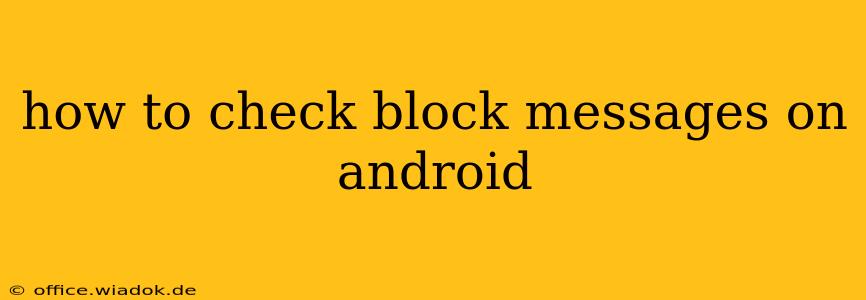Checking blocked messages on Android isn't as straightforward as with some other platforms. Unfortunately, there's no single, universal location to view a list of blocked contacts and their messages. The method depends entirely on the messaging app you're using. This guide will walk you through the most common scenarios.
Understanding Android's Messaging System
Android's open-source nature means various messaging apps exist, each with its own blocking and message management system. The core Android Messages app, as well as third-party alternatives like WhatsApp, Telegram, and Facebook Messenger, all handle blocked contacts differently.
Checking Blocked Messages in the Default Android Messages App
The default Android Messages app, often pre-installed, doesn't provide a direct method to view blocked messages. Once a contact is blocked, their messages are automatically filtered out and never reach your inbox. You won't find a "blocked messages" folder or similar functionality. The only way to see messages from a blocked contact is to unblock them.
How to Unblock a Contact (Android Messages):
- Open the Messages app: Locate and tap the Messages app icon on your home screen or app drawer.
- Open the settings: Usually found by tapping the three vertical dots (more options) in the top right corner. This may vary depending on your Android version and app updates.
- Navigate to Blocked Contacts: Look for an option labeled "Blocked numbers" or something similar within the settings.
- Locate the contact: Find the contact you wish to unblock.
- Unblock the contact: Tap on the contact and select "Unblock."
After unblocking, any new messages from that contact will appear in your inbox. However, any messages sent while the contact was blocked will not retroactively appear.
Checking Blocked Messages in Third-Party Messaging Apps
The procedures for checking blocked messages (or rather, the lack thereof) are generally similar across different third-party messaging apps:
WhatsApp:
WhatsApp also doesn't keep a log of blocked messages. Unblocking a contact is the only way to potentially receive future messages.
Telegram:
Similar to WhatsApp and the default Android Messages app, Telegram doesn't maintain a list of blocked messages. Unblocking the contact is the sole means of receiving future communications.
Facebook Messenger:
Facebook Messenger operates similarly. Blocked messages aren't archived or stored. Unblocking is required to receive future messages.
Important Considerations:
- Privacy: The lack of a readily accessible "blocked messages" folder is a privacy feature. It's designed to keep blocked messages from cluttering your inbox and to help enforce your decision to block unwanted contact.
- No Recovery: Once a contact is blocked, messages from that contact are typically discarded and are not recoverable.
Conclusion:
There isn't a built-in method on Android to view blocked messages. If you need to access past messages from a blocked contact, you must first unblock that contact. Remember, this action will allow future messages from that contact to reach your inbox. Always carefully consider unblocking a contact, as this reverses the blocking action.