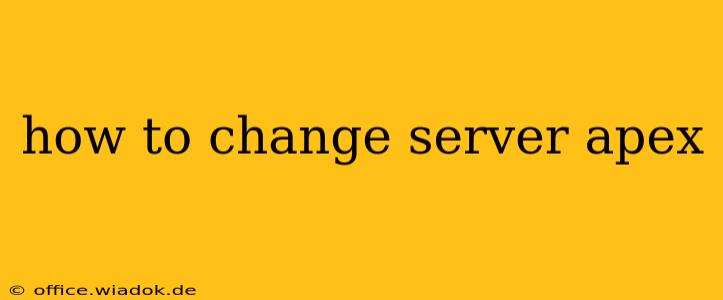Changing your server's apex domain—the root domain (e.g., example.com rather than www.example.com or blog.example.com)—requires careful planning and execution. It's a critical DNS change that can impact website accessibility and email delivery if not handled correctly. This guide provides a step-by-step approach, covering various scenarios and potential challenges.
Understanding Apex Domains and Their Importance
The apex domain, also known as the zone apex, is the root domain name. It's the top-level domain (TLD) without any subdomains. Correctly configuring your apex domain is vital for:
- Website Accessibility: Your primary website address should point to your server's IP address. Incorrect apex domain configuration can lead to website errors or inaccessibility.
- Email Delivery: Many email providers rely on the apex domain for proper authentication (SPF, DKIM, DMARC). Misconfigured apex domains can result in emails being flagged as spam.
- SSL Certificates: Obtaining and installing SSL certificates often requires proper apex domain configuration, especially for wildcard certificates.
Methods for Changing Your Server's Apex Domain
The process depends on whether you're changing the apex domain itself (e.g., from olddomain.com to newdomain.com) or just the records associated with your existing apex domain.
1. Changing the Entire Domain (Transferring to a New Domain)
This involves a significant process:
- Register the New Domain: Purchase the desired new apex domain name from a domain registrar (like GoDaddy, Namecheap, Google Domains, etc.).
- Update DNS Records: At your registrar, update the DNS records for your new domain to point to your server's IP address. This includes A records (IPv4) and AAAA records (IPv6), if applicable.
- Migrate Website Files: Transfer all your website files and databases from your old server to the new server (or update the server configuration to reflect the new domain).
- Update Email Configuration: Reconfigure your email clients and server settings to use the new domain.
- Update Links: Change all internal and external links pointing to the old domain to reflect the new domain.
- 301 Redirect: Implement a 301 redirect from your old domain to the new domain to maintain SEO rankings. This ensures search engines know the old domain has permanently moved.
- Update SSL Certificates: Obtain and install new SSL certificates for your new domain.
2. Changing Records Associated with the Existing Apex Domain
This is simpler if you're not changing the domain name itself but want to update the IP address or other records:
- Access Your DNS Management: Log in to your domain registrar or DNS provider's control panel (e.g., Cloudflare, Route 53).
- Update A and AAAA Records: Modify the A and AAAA records for your apex domain to point to your server's updated IP address.
- Propagation Time: Changes can take up to 48 hours to propagate across the global DNS system.
Potential Challenges and Troubleshooting
- DNS Propagation: Be patient; DNS propagation can take time.
- Email Delivery Issues: Check your SPF, DKIM, and DMARC records to ensure they are correctly configured for your new domain.
- Website Downtime: Minimize downtime during the migration process by performing updates during off-peak hours or using a staging environment.
- SSL Certificate Errors: Ensure your new SSL certificate matches your apex domain.
Best Practices
- Backup Your Data: Before making any changes, back up your website files and databases.
- Test Thoroughly: Test all aspects of your website and email after making changes to ensure everything works correctly.
- Monitor Changes: Use monitoring tools to track your website's availability and performance after updating your DNS records.
- Consult Professionals: If you're unsure about any part of this process, consult a web hosting provider or DNS specialist.
Changing your server's apex domain requires precision and attention to detail. By following these steps and best practices, you can successfully update your domain and maintain your website's functionality and online presence. Remember that patience and thorough testing are crucial for a smooth transition.