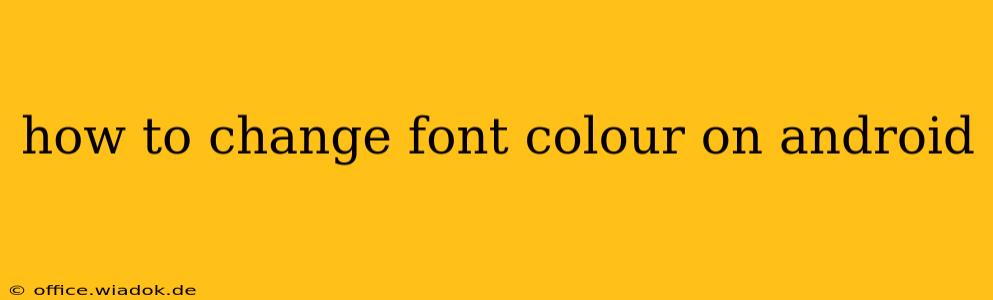Changing the font color on your Android device can significantly personalize your phone's look and feel. Whether you want to improve readability, match your aesthetic, or simply try something new, this guide will walk you through various methods to achieve vibrant and customized text displays. We'll cover built-in Android options, third-party apps, and considerations for specific apps like messaging and browsers.
Understanding Android's Font Customization Limitations
Before diving into the specifics, it's crucial to understand that Android's native system doesn't offer a universal font color setting. Unlike changing the overall font style (which is possible on some devices and through launchers), altering the color of text is often app-specific. This means you'll need to adjust settings within individual applications or use third-party solutions.
Method 1: Adjusting Font Color Within Individual Apps
Many Android apps provide built-in options to customize text color. This is particularly common in:
-
Messaging Apps: Apps like WhatsApp, Telegram, and Messenger frequently allow you to change the color of your text bubbles or the text itself within a chat. Look for settings within the app's menu (often a three-dot icon) or within individual chat settings. The exact location and options vary by app.
-
Note-Taking and Editing Apps: Apps like Google Keep, Google Docs, and Microsoft Word offer robust text formatting tools, including color selection. These usually involve highlighting the text and selecting a color from a palette.
-
Browser Apps: While less common, some browser apps might allow you to customize the text color in their settings, usually affecting the appearance of web pages. This is less reliable as it often depends on the website's own CSS styling.
How to find these settings: The process varies depending on the specific app. Usually, you'll find the options in the app's settings menu (often found by tapping three vertical dots or a gear icon). Look for options like "Themes," "Appearance," "Display Settings," or "Chat Settings."
Method 2: Using Third-Party Apps for System-Wide Changes (Limited Functionality)
While a true system-wide font color change isn't readily available, some launcher apps and accessibility tools might offer limited customization. Be aware that these often focus on font style rather than color, and any color adjustments might be restricted to specific elements of the user interface. It's crucial to thoroughly research any app before downloading it to ensure it meets your needs and doesn't compromise your phone's security.
Method 3: Using Accessibility Features (for Visual Impairment)
Android offers accessibility features designed to improve the user experience for individuals with visual impairments. These features often include options to adjust text size and contrast, which can indirectly affect the perceived color of text by altering its background. These settings are generally found in the system settings under "Accessibility."
Conclusion: Targeted, App-Specific Approaches are Most Effective
Changing the font color on Android is not a single, universally applied setting. Instead, it's a process of making individual adjustments within the apps you use most frequently. While system-wide solutions are limited, the built-in customization options within many popular apps often provide ample opportunity to personalize your text display to your preference. Remember to always explore the individual app's settings before resorting to third-party options.