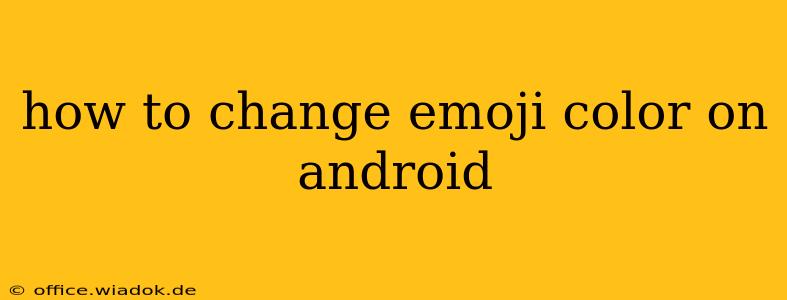Changing emoji colors on Android isn't a straightforward "one-size-fits-all" solution like changing your phone's theme. The ability to alter emoji colors depends heavily on the keyboard you're using and the apps you're interacting with. This guide breaks down the various methods and explains why you might see different colored emojis in different contexts.
Understanding Emoji Color Variations
Before diving into the how-to, let's clarify why emojis appear differently. Emoji colors aren't directly changeable in the operating system's core settings. Instead, the color variations stem from:
- Keyboard App: Your keyboard app (like Gboard, Samsung Keyboard, or SwiftKey) is the primary determinant of emoji appearance. Each keyboard has its own emoji design and style, influencing the colors used.
- App-Specific Styles: Individual apps can also override the default emoji style from your keyboard. This means the same emoji might look different in your messaging app compared to your email client.
- Android Version: While less impactful than the keyboard or app, your Android version can subtly affect emoji rendering, especially regarding support for newer emoji designs.
Methods to (Indirectly) Change Emoji Appearance
Since there's no universal color-changing setting, "changing" emoji colors involves adjusting these factors:
1. Changing Your Keyboard App
This is the most impactful method. Different keyboard apps offer distinct emoji styles, including variations in color palettes.
- Try a Different Keyboard: Explore alternative keyboard apps from the Google Play Store. Search for keyboards known for their varied emoji sets, such as Gboard (Google's keyboard), SwiftKey, or Samsung Keyboard (if you have a Samsung device). Each offers customizable settings, but color schemes are generally fixed within each theme.
- Explore Keyboard Themes: Many keyboard apps allow you to download themes. These themes often include different emoji styles, so check if your keyboard app supports themed emojis and browse available options.
2. Updating Your Android Version and Apps
Keeping your Android version and apps updated is crucial for compatibility and access to the latest emoji designs. Newer versions often include updated emoji sets that might have different color palettes.
- Check for Android Updates: Go to your phone's settings to check for operating system updates.
- Update Your Apps: Update all your messaging and communication apps through the Google Play Store.
3. (Limited) App-Specific Settings
Some apps may offer limited customization of their emoji display, but this is rare. Check your individual app settings (usually under themes or display options) to see if any emoji-related customization is available. This is unlikely to offer direct color control but might offer alternative styles.
Why You Can't Directly Change Emoji Colors
Android's emoji rendering is deeply integrated with the system and apps. A system-wide emoji color setting would be incredibly complex to implement, requiring substantial changes to how emojis are rendered across all apps. This is why the approach focuses on changing the source (keyboard and apps) rather than the display output itself.
Troubleshooting
If your emojis look different than expected, consider:
- Restarting your device: A simple restart can resolve temporary glitches affecting emoji display.
- Clearing the app cache: Clearing the cache of your keyboard and messaging apps can help resolve issues caused by corrupted data.
- Reinstalling your keyboard: If issues persist, reinstalling your keyboard app might resolve problems related to the keyboard's data.
This comprehensive guide should provide clarity on why changing emoji colors directly isn't feasible and offer effective alternative solutions for modifying your emoji appearance on Android. Remember to explore different keyboards and themes to achieve your desired look.