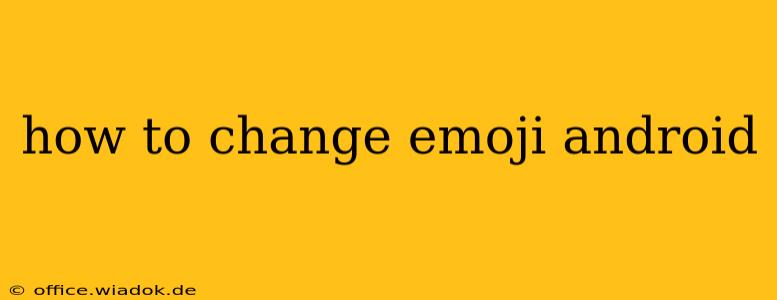Tired of the same old emojis? Want to spice up your texts and social media posts with fresh, exciting visuals? Changing your Android emojis is easier than you think! This guide provides a complete walkthrough, covering various methods and troubleshooting tips.
Understanding Emoji Variations on Android
Before diving into the how-to, it's important to understand that emoji variations stem from several factors:
- Android Version: Newer Android versions often include updated emoji sets with more diverse options and designs. Older versions might have limited choices.
- Emoji Keyboard App: The default keyboard on your Android device might not offer the latest emojis. Third-party keyboard apps like Gboard (Google Keyboard) and SwiftKey often provide more extensive emoji libraries and customizable options.
- Carrier and Manufacturer Skins: Your phone's manufacturer (Samsung, Google Pixel, OnePlus, etc.) and your mobile carrier might slightly alter the emoji appearance through their custom skins.
Method 1: Updating Your Android Version
The simplest way to get new emojis is to ensure your Android OS is up-to-date. This often introduces new emoji sets and other system improvements.
- Check for Updates: Go to your phone's Settings app.
- Find System Updates: Look for an option like "System," "Software Update," or "About Phone." The exact location varies slightly depending on your Android version and device manufacturer.
- Download and Install: If an update is available, download and install it. This might take some time depending on your internet connection and the update size. Restart your phone after the update is complete.
Method 2: Changing Your Keyboard App
A new keyboard app can significantly enhance your emoji options. Here's how to change and customize your keyboard:
- Download a New Keyboard: Popular options include Gboard, SwiftKey, and Chrooma Keyboard. Download your preferred keyboard from the Google Play Store.
- Enable the New Keyboard: After installation, go to your phone's Settings > System > Languages & input (or similar). Find the "Virtual Keyboard" or "On-screen keyboard" section.
- Select Your New Keyboard: Choose your newly downloaded keyboard and enable it. You might need to set it as the default keyboard.
- Explore Emoji Options: Open a messaging app or text field and explore the expanded emoji selection offered by your new keyboard.
Method 3: Customizing Emoji Appearance (Advanced)
Some advanced users might want to further customize their emojis' look and feel. This typically involves using custom emoji fonts or themes (often provided within third-party keyboards), but this approach requires more technical know-how and isn't always available for all Android versions. It's essential to download these from reputable sources to avoid malware.
Troubleshooting Tips
- Restart Your Phone: A simple restart often resolves minor software glitches that might be affecting your emoji display.
- Clear Keyboard Cache: Clearing the cache and data of your keyboard app can sometimes fix display issues. This is done within your phone's Settings > Apps > (Find your keyboard app) > Storage > Clear Cache and Clear Data.
- Check for App Updates: Make sure your messaging app and keyboard app are updated to their latest versions.
Conclusion
Getting new emojis on Android depends on a combination of factors, but upgrading your Android version and switching to a different keyboard app are the most reliable methods. This guide provides a comprehensive approach, empowering you to customize your emoji experience and express yourself more creatively. Remember to always download apps from official app stores to ensure security.