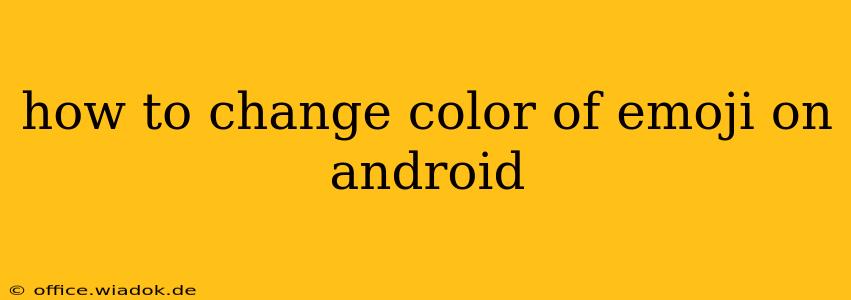Changing the color of emojis on Android isn't a straightforward process like changing your phone's theme. Unlike some platforms, Android doesn't offer a global setting to alter emoji colors. The appearance of your emojis is largely determined by the emoji font used by your keyboard and your device's system settings. However, there are several avenues you can explore to subtly influence or completely change how your emojis look.
Understanding Emoji Variations
Before diving into methods, it's important to understand that emojis aren't simply colored images. They exist in various versions or styles, often referred to as "skins" or "variations." These variations include different skin tones and, sometimes, subtle stylistic differences. What you see is often determined by your keyboard app, your Android version, and even your device manufacturer.
Methods to "Change" Emoji Colors
While you can't directly paint your emojis a specific color, you can achieve a different visual effect using these strategies:
1. Changing Your Keyboard App
Different keyboard apps offer different emoji sets. Some keyboards have wider selections of emoji styles or skin tones. Experimenting with different keyboard apps is the most effective way to achieve a noticeably different emoji aesthetic. Popular alternatives to the stock Android keyboard include:
- Gboard (Google Keyboard): Known for its extensive emoji library and support for various skin tones.
- SwiftKey: Another widely used keyboard with a diverse selection of emojis.
- Microsoft SwiftKey: A strong contender with a focus on personalization and prediction.
To change your keyboard, go to your Android phone's settings, typically under "System" or "Language & input," then select "Virtual keyboard" and choose a different keyboard from the available options.
2. Updating Your Android Version
New Android versions often include updated emoji fonts and support for newer emoji variations. Checking for and installing any available system updates might introduce new emoji styles. This is usually done through the "System" settings on your device.
3. Using Emoji Customization Apps (Limited Success)
Some apps claim to offer emoji customization, but their effectiveness is often limited. They typically modify the visual appearance of emojis within their app, but this change usually doesn't carry over to other apps or messaging platforms. Proceed with caution and read reviews carefully before installing such apps, as some might compromise security or contain intrusive advertising.
4. Theme Changes (Indirect Influence)
While not directly changing emoji color, switching to a dark theme or a different system-wide theme might subtly affect how emojis appear, depending on the theme's design and the interaction between the theme and the emoji font. This impact is often minimal.
Troubleshooting and Considerations
-
Inconsistency Across Apps: Keep in mind that the appearance of your emojis might still vary slightly between different apps, even after changing your keyboard or updating your system. Each app might render emojis using slightly different settings.
-
No "One-Size-Fits-All" Solution: There's no single setting to completely transform the color palette of your emojis. The best approach is to experiment with the methods outlined above.
-
Manufacturer Variations: Your device's manufacturer (Samsung, Google Pixel, etc.) can also impact how emojis are displayed, as they might include custom emoji fonts or styles.
By strategically using the suggested methods, you can significantly alter how emojis appear on your Android device. The key is to understand that the process involves influencing emoji style rather than directly altering their individual colors.