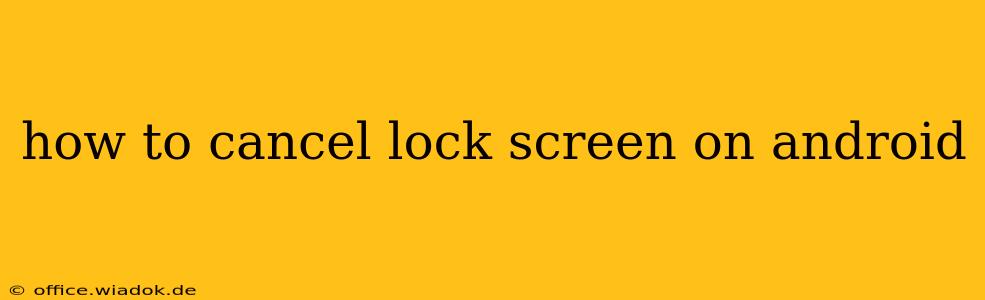Are you frustrated with your Android lock screen? Perhaps you've forgotten your password, PIN, or pattern, or maybe you simply want to temporarily disable it for convenience. This guide will walk you through various methods to cancel or bypass your Android lock screen, catering to different scenarios and Android versions. We'll cover everything from simple troubleshooting steps to more advanced techniques.
Understanding Your Android Lock Screen
Before we delve into the solutions, it's crucial to understand the type of lock screen you're dealing with. The methods for bypassing or cancelling them differ slightly depending on whether you're using a PIN, pattern, password, or biometric authentication (fingerprint, face unlock).
Method 1: The Obvious – Enter Your Credentials
This might seem trivial, but often, the simplest solution is the most effective. Double-check that you're entering your PIN, password, or pattern correctly. Ensure the Caps Lock is off if necessary, and try again. If you're using biometric authentication, make sure your finger or face is properly positioned for scanning.
Method 2: Troubleshooting Basic Issues
Sometimes, minor glitches can prevent your lock screen from responding correctly. Try these basic troubleshooting steps:
- Restart your device: A simple restart can often resolve temporary software glitches.
- Check for updates: Ensure your Android OS and any relevant security apps are updated to the latest versions. Outdated software can sometimes cause compatibility issues.
- Clean the sensor: If you're using fingerprint or face unlock, ensure the sensor is clean and free from smudges or obstructions.
Method 3: Using Google Find My Device (For Forgotten Passwords)
If you've completely forgotten your lock screen password and have previously set up Google's Find My Device feature, this is your best bet. This method requires internet access on your phone.
- Access Find My Device: Go to the Find My Device website on a computer or another mobile device. Log in using the Google account associated with your locked Android phone.
- Locate your device: Select your phone from the list of devices.
- Secure Device: Find My Device will offer options to ring your phone, lock it with a new password, or erase all data. Choose the "Secure Device" option to set a new password. This will overwrite your old lock screen information.
- Access your phone: Use the new password to access your device.
Method 4: Factory Reset (Data Loss)
This is a last resort, as it will erase all data on your phone. Only proceed with this method if you have a backup of your essential data and other methods have failed. The exact steps for factory resetting vary depending on your Android device and manufacturer, but generally involve navigating to Settings > System > Reset options > Erase all data (factory reset).
Method 5: Contact Your Carrier or Manufacturer
If none of the above methods work, contacting your mobile carrier or phone manufacturer is recommended. They may have specific troubleshooting steps for your particular device model or offer other support options.
Prevention is Key: Choosing a Secure Yet Rememberable Lock Screen
Preventing future lock screen issues involves selecting a lock screen method that is both secure and easy to remember. Consider using a strong password manager to generate and store complex passwords for your various accounts, including your Android device.
This guide covers several methods for canceling your Android lock screen. Remember to always prioritize data backup to prevent permanent data loss. If you are experiencing persistent issues, professional assistance may be required.