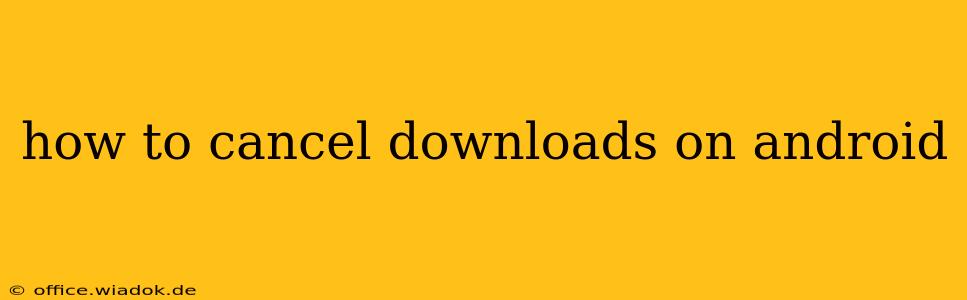Downloading files on your Android device is a common task, but sometimes you might need to stop a download before it's complete. Whether it's a large file hogging your data, a download that's stalled, or simply a change of heart, knowing how to cancel downloads efficiently is crucial. This guide provides a comprehensive walkthrough of different methods, covering various Android versions and apps.
Understanding Where Downloads Happen
Before diving into cancellation methods, it's essential to understand where your downloads are managed. Most downloads are handled through your browser (like Chrome or Firefox) or dedicated download manager apps. The process for canceling downloads differs slightly depending on the source.
Cancelling Downloads in Your Web Browser
Most modern Android browsers offer a straightforward way to cancel downloads. The exact method might vary slightly depending on the browser you use (Chrome, Firefox, Samsung Internet, etc.), but the general steps are similar:
-
Locate the Download: Open your browser and usually, you can find your active downloads by tapping the three vertical dots (more options) menu, often located in the top right corner. Look for an option like "Downloads," "Downloads History," or a similar label.
-
Identify the Download to Cancel: Your active downloads will be listed here. Find the download you want to stop. You'll typically see a progress bar indicating the download's status.
-
Cancel the Download: Next to the download, you'll usually see a "Cancel" button, a cross icon (X), or a square icon to stop the download. Tap this icon. The download will immediately halt.
Cancelling Downloads in Dedicated Download Manager Apps
Many Android devices come with built-in download managers, or you might use a third-party app like ADM (Advanced Download Manager). These apps typically provide more detailed download management features:
-
Open the Download Manager: Find your download manager app. It might be called "Downloads," "Download Manager," or have a similar name. It's often located in your app drawer.
-
Find the Download: Locate the download you wish to cancel within the app's interface.
-
Cancel the Download: Most download manager apps provide a clear "Cancel" or "Pause" button next to each active download. Tap the "Cancel" button to completely stop the download. The "Pause" option temporarily halts it; you can resume later if needed.
Handling Downloads Stuck in "Paused" or "Waiting" States
Sometimes, a download might get stuck in a "paused" or "waiting" state. If this happens:
- Check your internet connection: Ensure you have a stable internet connection. A weak or intermittent connection can cause downloads to pause or stall.
- Restart the download: In some cases, simply restarting the download might resolve the issue. This usually involves tapping a "Resume" button or starting the download again from its source.
- Check storage space: If your device is running low on storage space, downloads may pause. Free up some space by deleting unnecessary files or apps.
- Force stop the download manager app: If all else fails, you can try force-stopping the download manager app (go to Settings > Apps > Download Manager > Force Stop). This may clear any temporary glitches that are preventing the download from completing.
Troubleshooting Download Issues
If you consistently face problems canceling or managing downloads:
- Update your apps: Make sure your browser and download manager apps are updated to their latest versions. Updates often include bug fixes and performance improvements.
- Clear cache and data: Clearing the cache and data for your browser or download manager app can sometimes resolve persistent download issues. Be aware that clearing data will remove your download history.
- Restart your device: A simple restart can often fix minor software glitches that might be affecting downloads.
By following these steps, you should be able to effectively cancel downloads on your Android device, regardless of the app or browser you are using. Remember to always check your device's storage space and internet connection for optimal download performance.