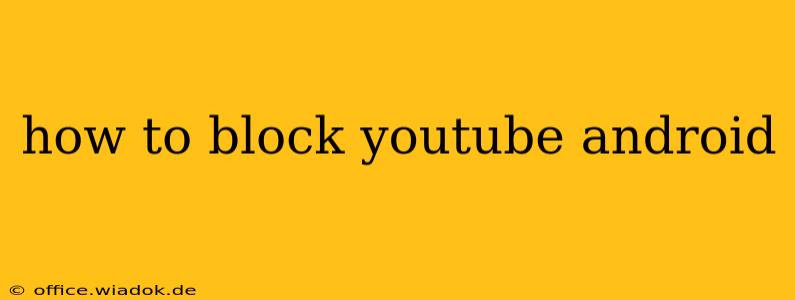YouTube's addictive nature is undeniable. Whether you're trying to limit your own screen time, control your children's access, or simply need a distraction-free environment, knowing how to block YouTube on your Android device is crucial. This guide explores several effective methods, catering to different needs and levels of technical expertise.
Methods to Block YouTube on Android
Here's a breakdown of various techniques to effectively restrict YouTube access on your Android device:
1. Using Android's Built-in Parental Controls (Google Family Link)
For parents managing their children's Android devices, Google Family Link offers a robust solution. This free app allows you to:
- Set screen time limits: Restrict daily YouTube usage to specific hours.
- Block specific apps: Completely prevent access to YouTube.
- Filter inappropriate content: Ensure your child isn't exposed to unsuitable videos.
- Monitor app usage: Track your child's YouTube activity.
Setting up Family Link: Download the Family Link app on both your child's and your own Android devices. Follow the on-screen instructions to link the devices and configure the parental controls. This is arguably the most comprehensive and user-friendly approach for parental control.
2. Utilizing Third-Party App Blockers
Numerous third-party apps specialize in blocking distracting apps like YouTube. These apps often offer customizable features, including:
- Scheduled blocking: Block YouTube during specific times (e.g., school hours, bedtime).
- Customizable block lists: Add other distracting apps beyond just YouTube.
- Password protection: Prevent unauthorized access to the blocking app itself.
Important Note: Research and select reputable app blockers from trusted sources like the Google Play Store. Always check user reviews and permissions requested by the app before installation to ensure its safety and effectiveness. Popular options include Freedom, AppBlock, and Offtime. However, the availability and effectiveness of these apps can change, so always review current user feedback.
3. Restricting Data Access (for Specific Networks or Time Periods)
If you want to limit YouTube access only on specific Wi-Fi networks or during certain hours, you can leverage Android's data usage settings:
- Restrict background data: Prevent YouTube from running in the background and consuming data even when the app isn't actively open.
- Set data limits: Limit the amount of mobile data YouTube can use, potentially forcing it to stop functioning once the limit is reached. This may not completely block access but will certainly restrict its use.
- Use a data saver app: These apps actively monitor and manage your data usage, which can indirectly limit YouTube's functionality if you configure them appropriately.
Remember that this method doesn't offer complete blockage; users could still access YouTube on other Wi-Fi networks or by using mobile data allowances.
4. Utilizing Android's Built-in Digital Wellbeing Features (for Self-Control)
If you're aiming for self-control, Android's built-in Digital Wellbeing features provide helpful tools:
- App timers: Set time limits for YouTube usage.
- Focus mode: Block distracting apps, including YouTube, during focused work sessions.
- Dashboard: Monitor your app usage to better understand your YouTube habits.
These features can help you become more mindful of your YouTube consumption and manage your screen time more effectively without needing third-party apps.
5. Uninstalling the YouTube App (Least Recommended)
This is the most drastic approach and isn't recommended unless you absolutely want to prevent any accidental access. Reinstalling the app is simple enough, though, making this less of a permanent solution.
Choosing the Right Method
The best method for blocking YouTube on Android depends on your specific needs and circumstances. Consider the following:
- Parental controls: Best for managing children's access.
- Third-party app blockers: Offers flexible scheduling and customization.
- Data restriction: Suitable for limiting access on specific networks or during certain times.
- Digital Wellbeing: Ideal for self-imposed limits and mindful usage.
- Uninstalling the app: Only use as a last resort and when fully understanding the implications.
By implementing these strategies, you can regain control over your or your child's YouTube usage and cultivate a healthier relationship with technology. Remember to always prioritize responsible technology use and choose the method that best fits your individual requirements.