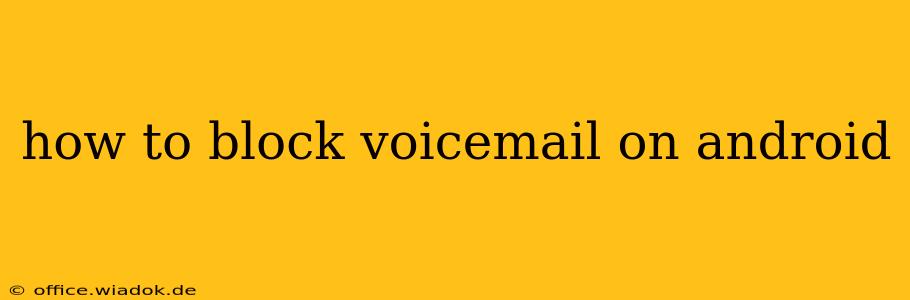Are you tired of those incessant voicemail notifications cluttering your Android phone? Do you wish you could silence the constant interruptions without completely disabling voicemail? This comprehensive guide will walk you through several methods to effectively manage and, in some cases, effectively block voicemail notifications on your Android device. We'll explore solutions ranging from simple notification adjustments to more advanced techniques depending on your specific needs and phone model.
Understanding the Limitations: Why "Blocking" Voicemail Isn't Always Straightforward
Before we dive into the solutions, it's crucial to understand that completely blocking voicemail access isn't always possible. Voicemail is a core telephony feature, deeply integrated into your Android's operating system and your carrier's network. What we can achieve is managing notifications and potentially routing voicemail to a different destination, which effectively minimizes its impact on your daily phone usage.
Method 1: Managing Voicemail Notifications
The simplest approach is to control how your phone handles voicemail notifications. This doesn't technically "block" voicemail, but it can significantly reduce its intrusiveness.
1.1 Adjusting Notification Settings:
- Locate the Voicemail App: Find your voicemail app (usually pre-installed; the name varies by carrier – it might be "Visual Voicemail," "Voicemail," or similar).
- Access Notification Settings: Open the app's settings (usually a gear icon). Look for options related to notifications.
- Customize Notifications: Most voicemail apps let you:
- Turn off notifications entirely: This silences all alerts.
- Customize notification sounds: Choose a quieter sound or vibration pattern.
- Set notification priority: Lower the priority to minimize interruptions from other important alerts.
1.2 Android's System-Wide Notification Settings:
You can also manage notifications through your Android's overall notification settings:
- Open Settings: Go to your phone's main settings menu.
- Find Notifications: Look for "Notifications," "Apps & notifications," or a similar option.
- Locate Voicemail App: Find your voicemail app in the list of apps.
- Adjust Notification Settings: Customize the notification behavior similarly to the app-specific settings.
Method 2: Forwarding Voicemail to Email or Another Number
This method effectively routes voicemail to a different location, minimizing the need to constantly check your phone for messages. However, this depends entirely on your carrier's capabilities. Some carriers offer voicemail-to-email or voicemail-to-another-number forwarding. Contact your carrier's customer support to learn if this option is available on your plan.
Method 3: Using a Third-Party Voicemail App (Advanced Users)
For advanced users willing to experiment, some third-party voicemail apps offer more granular control over notifications and voicemail management. However, it's crucial to research carefully and choose a reputable app to avoid compromising your privacy and security. Always check user reviews before installing any third-party app.
Method 4: Contacting Your Carrier (Troubleshooting)
If you're still struggling with excessive voicemail notifications despite trying these methods, contact your mobile carrier's customer support. They might have additional troubleshooting steps or specialized settings that can address the issue more directly. They may also be able to help you understand your voicemail settings better.
Conclusion
While completely blocking voicemail on Android isn't always feasible, managing and redirecting voicemail notifications is achievable through several methods. By carefully adjusting notification settings, forwarding voicemail, or using alternative apps, you can regain control and reduce the unwanted interruptions from your voicemail inbox. Remember to check your carrier's capabilities and consider contacting customer support if needed.