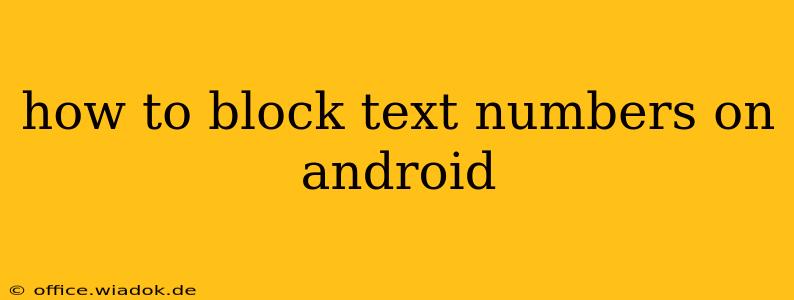Tired of unwanted calls and texts from unknown numbers? Blocking these unsolicited messages is easier than you think. This comprehensive guide will walk you through several effective methods to block text numbers on your Android device, helping you reclaim control over your communications.
Understanding Android's Blocking Capabilities
Android offers a variety of built-in features and third-party apps to manage unwanted contacts. The exact methods might vary slightly depending on your Android version and phone manufacturer (Samsung, Google Pixel, etc.), but the core principles remain the same. We'll cover the most common approaches.
Method 1: Blocking Numbers Directly from the Messages App
This is the simplest method and usually the first step to take.
- Locate the unwanted text message: Open your default messaging app and find the text message from the number you want to block.
- Access the contact details: Look for the three dots (or similar menu icon) usually located in the upper right-hand corner. Tap it.
- Select "Block number": This option should appear in the menu. Tap it to confirm the block.
Important Note: Some Android versions might use slightly different wording, such as "Block," "Add to blocked list," or similar. The core action remains the same.
Method 2: Blocking Numbers from the Phone App
If you're also receiving calls from the number you want to block, blocking it from your phone app will stop both calls and texts.
- Open your Phone app: Locate your phone's dialer app.
- Find the number: Either search for the number or find it in your recent calls.
- Access the number's details: Tap the three dots (or similar menu icon) next to the number.
- Select "Block number": Similar to the messaging app, this option will block all communication from that number.
Method 3: Utilizing the Android Settings Menu (For More Robust Blocking)
For a more centralized approach to blocking numbers, utilize your Android's built-in settings. This method varies slightly depending on your Android version, but the core concepts remain similar.
- Open Settings: Find the settings icon (usually a gear or cogwheel) on your home screen or app drawer.
- Navigate to "Apps" or "Applications": This section manages your installed applications.
- Find your messaging app: (e.g., Messages, Google Messages) Tap on it.
- Look for "Notifications" or "Permissions": Inside the app settings, find the notification or permission section.
- Manage Blocked Numbers: Many Android versions provide dedicated settings to manage blocked contacts.
Method 4: Using Third-Party Blocking Apps (For Advanced Features)
If the built-in features aren't sufficient, several third-party apps provide advanced blocking capabilities, often with features like keyword filtering, automated blocking of spam numbers, and call recording. Research reputable apps in the Google Play Store before downloading. Always check app permissions carefully before installation.
Troubleshooting Common Blocking Issues
- Blocked number still contacting you: Make sure you've correctly followed the steps outlined above. Some spammers might use different numbers, so blocking one number might not solve the problem completely.
- Unable to find the block option: The exact wording and location of the blocking option might differ slightly depending on your phone's manufacturer and Android version. Refer to your device's manual or search online for specific instructions for your phone model.
Staying Safe and Secure Online
Blocking unwanted numbers is a crucial part of online safety. Remember to be cautious about clicking links or replying to suspicious texts. If you suspect you're a victim of harassment or a scam, report the number to your mobile carrier and the appropriate authorities.
This guide provides a comprehensive overview of how to block text numbers on Android. Remember to choose the method most suitable for your device and needs. By implementing these strategies, you can significantly reduce unwanted interruptions and enhance your mobile experience.