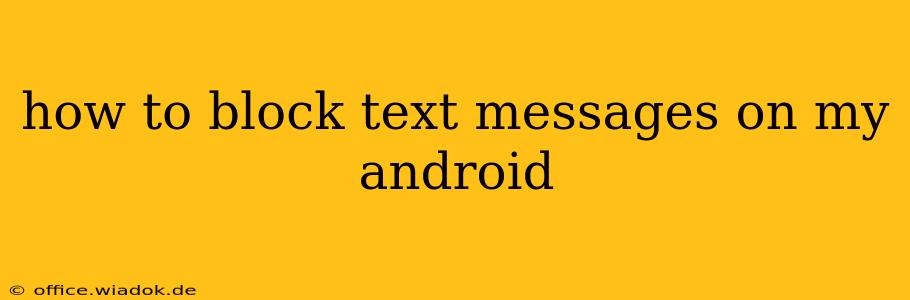Tired of unwanted text messages cluttering your inbox? Blocking unwanted numbers on your Android phone is easier than you think. This comprehensive guide will walk you through several methods, from simple blocking within the messaging app to utilizing third-party apps and contact management techniques. We'll cover different Android versions and scenarios to ensure you find the perfect solution.
Blocking Text Messages Using the Built-in Features
Most Android phones offer a built-in text message blocking feature within their default messaging app. The exact steps may vary slightly depending on your phone manufacturer (Samsung, Google Pixel, etc.) and Android version, but the general process remains consistent.
Step-by-Step Blocking Instructions:
-
Open your messaging app: Locate and open your default messaging app. This is usually labeled "Messages," "Text Messages," or a similar name.
-
Locate the unwanted conversation: Find the conversation thread with the number you want to block.
-
Access the message details: This usually involves tapping on the three vertical dots (more options) in the upper right corner of the conversation. Some apps might display a contact's profile picture; tap that to access details.
-
Find the "Block" option: Look for an option labeled "Block," "Block Number," or something similar. Select this option.
-
Confirm the block: Your phone will likely ask you to confirm that you want to block the number. Tap "OK" or "Block" to complete the process.
Important Considerations:
- Blocked Messages: After blocking a number, any subsequent text messages from that number will be automatically sent to your blocked messages folder (if your app has one). You won't receive notifications.
- Blocked Calls: In most cases, blocking a number for text messages will also block calls from that same number. However, verify this within your phone's settings.
- App Differences: The exact location and naming of the "Block" option might vary based on your messaging app. Consult your app's help documentation if you're having trouble locating it.
Blocking Numbers Using Third-Party Apps
If your default messaging app lacks built-in blocking features, or if you need more advanced blocking capabilities, consider using a third-party app from the Google Play Store. Many apps offer robust blocking functionalities, including the ability to block numbers based on keywords or patterns in the message content. Always carefully review app permissions before installing.
Managing Contacts to Prevent Unwanted Texts
Proactive contact management can help prevent unwanted messages.
- Unknown Numbers: Be cautious about responding to texts from unknown numbers. Responding might encourage further communication.
- Shortcodes: Be mindful of text messages from shortcodes (e.g., 5-digit numbers) as these are often used for marketing or spam messages. Blocking these can be crucial.
Troubleshooting Blocking Issues
If you're still receiving texts after blocking a number, try these steps:
- Restart your phone: A simple restart can resolve temporary glitches.
- Check your blocked list: Ensure the number is correctly added to your blocked list.
- Update your messaging app: An outdated app might have bugs affecting blocking functionality.
- Contact your carrier: In rare cases, the issue might stem from your carrier's network.
By following these steps and understanding the various methods, you can effectively manage unwanted text messages and reclaim control of your Android device's communication settings. Remember to regularly review your blocked contacts and remove any that are no longer a concern.