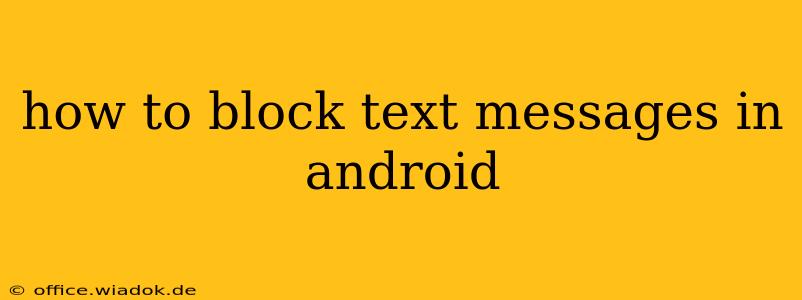Tired of unwanted text messages cluttering your inbox? This comprehensive guide will walk you through various methods to effectively block text messages on your Android device, ensuring peace and quiet on your phone. We'll cover everything from simple blocking within the messaging app to using third-party apps and even adjusting your phone's settings for more robust control.
Understanding Blocking Methods on Android
Before diving into the specifics, it's helpful to understand the different ways you can block text messages on Android. The approach you choose will depend on your Android version, your messaging app, and your specific needs. Generally, you have these options:
-
Blocking within your default messaging app: Most pre-installed messaging apps (like Google Messages or Samsung Messages) offer built-in blocking features. This is often the easiest and most convenient method.
-
Using a third-party messaging app: If your default app lacks robust blocking capabilities, or if you prefer a different messaging experience, a third-party app might offer more advanced features.
-
Blocking at the system level (carrier settings): In some cases, your mobile carrier might provide options to block specific numbers or even entire categories of messages (like spam). This is less common but can be very effective.
Blocking Text Messages Using Your Default Messaging App
This is typically the easiest method. The exact steps might vary slightly depending on your Android version and messaging app, but the process is generally similar:
-
Open your messaging app: Locate and open your default text messaging application.
-
Find the conversation: Locate the conversation with the number you want to block.
-
Access the menu: Usually, tapping the three vertical dots (or a similar icon) in the upper right corner will open a menu.
-
Select "Block number" or a similar option: The exact wording will depend on your app, but you should see an option to block the contact or number. Confirm your choice.
-
Verify the block: Check if the number is successfully blocked. Try sending a test message from the blocked number to verify.
Troubleshooting: If you can't find the "Block" option, consult your messaging app's help section or search online for instructions specific to your app (e.g., "Block number in Google Messages").
Blocking Text Messages Using Third-Party Apps
If your default messaging app doesn't meet your needs, several third-party apps offer advanced blocking features. These apps often include additional features like spam detection and call blocking. Research and select a reputable app from the Google Play Store, carefully reviewing user reviews before installing. Remember to only download apps from trusted sources. Keep in mind that using a third-party app may require granting it permissions to access your messages.
Blocking Text Messages Through Carrier Settings
Contact your mobile carrier's customer support to inquire about options for blocking text messages. Some carriers offer services to block specific numbers or even categories of unwanted messages, like spam. This method is less common and may involve additional charges.
Preventing Future Unwanted Messages
Blocking individual numbers is effective but can be tedious. Consider these additional steps to minimize unwanted messages:
-
Don't respond to spam messages: Responding, even to decline, can confirm your number is active.
-
Report spam messages: Many messaging apps have reporting features to flag spam messages. This helps improve spam detection systems.
-
Use a spam filter app: There are various apps designed specifically to detect and filter spam messages.
Conclusion: Maintaining Control Over Your Text Messages
Effectively managing unwanted text messages is crucial for a positive mobile experience. By employing the methods outlined in this guide—whether using built-in features, third-party apps, or carrier services—you can regain control over your inbox and enjoy a more peaceful communication experience. Remember to choose the method that best suits your needs and always prioritize security when downloading and using third-party apps.