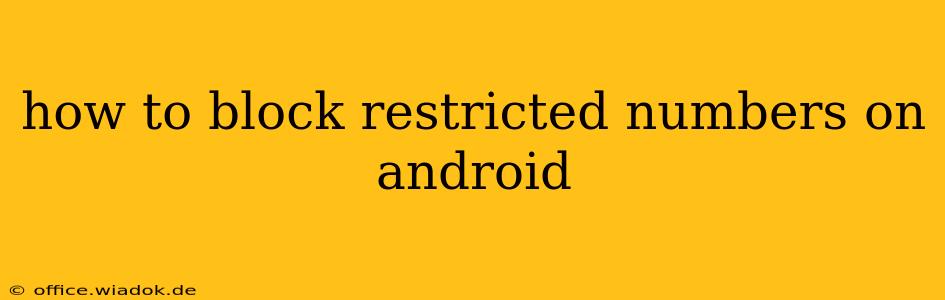Are you tired of receiving unwanted calls from restricted or unknown numbers? These calls can be annoying, disruptive, and even potentially dangerous. Fortunately, Android offers several ways to effectively block these pesky calls, giving you back control over your phone and peace of mind. This comprehensive guide will walk you through various methods, from built-in Android features to third-party apps, ensuring you find the perfect solution for your needs.
Understanding Restricted Numbers
Before diving into the blocking methods, it's helpful to understand what a "restricted" number actually is. A restricted number is a phone number that deliberately hides its identity from the recipient. This is often used for privacy reasons by businesses or individuals, but unfortunately, it's also frequently exploited by spam callers and scammers who want to avoid being identified and blocked.
Method 1: Blocking Numbers Using Your Android's Built-in Features
Most modern Android devices offer a native call blocking feature. The exact steps might vary slightly depending on your Android version and phone manufacturer (Samsung, Google Pixel, etc.), but the general process is similar:
-
Open your Phone app: Locate the app you use to make and receive calls. This is usually a green phone icon.
-
Find the Recent Calls log: Look for a tab or section showing your recent calls.
-
Locate the restricted number: Identify the restricted number you want to block. It will usually display as "Restricted," "Unknown," or a similar designation.
-
Access the blocking options: Tap and hold on the restricted number. A menu should appear. Look for options like "Block number," "Add to blocked contacts," or a similar phrase.
-
Confirm the block: Follow the on-screen instructions to confirm that you want to block the number.
Note: This method only blocks incoming calls from that specific restricted number if it's logged in your recent calls. It won't proactively block all restricted numbers.
Method 2: Blocking Unknown/Private Numbers
If you want to block all restricted or unknown numbers proactively, rather than blocking them one by one, many Android phones allow this through their call settings:
-
Open the Phone app's settings: This is usually accessed by tapping the three vertical dots (more options) icon in the app.
-
Navigate to call blocking settings: Look for options like "Blocked numbers," "Call blocking," "Spam and call settings," or something similar. The exact wording will differ depending on your device and Android version.
-
Enable blocking of unknown/private numbers: There should be a toggle or checkbox to enable blocking of unknown or private numbers. Activate this setting to block all incoming calls from restricted sources.
Important Considerations: Blocking all unknown numbers could also block legitimate calls from individuals who choose to withhold their caller ID.
Method 3: Utilizing Third-Party Call Blocking Apps
If the built-in features don't adequately address your needs, numerous third-party call blocking apps on the Google Play Store can offer more advanced features, including:
- Advanced identification of spam and robocalls: Many apps use community-based databases to identify potentially dangerous or unwanted numbers.
- Customizable blocking rules: Some apps allow you to create more nuanced blocking rules beyond simply blocking restricted or unknown numbers.
- Call recording (where legally permissible): Some apps allow you to record calls for documentation purposes.
Caution: Before installing any third-party app, research its reputation and permissions carefully. Make sure it's from a reputable developer and only requests necessary permissions.
Choosing the Right Method
The best method for blocking restricted numbers depends on your specific needs and preferences:
- For blocking specific restricted numbers you've already received calls from: Use your Android's built-in blocking feature (Method 1).
- For proactively blocking all restricted numbers: Use your phone's settings to block unknown/private numbers (Method 2). Be mindful that this may also block legitimate calls.
- For advanced features and more comprehensive spam protection: Consider using a reputable third-party call blocking app (Method 3).
By understanding these options, you can effectively take control of your incoming calls and significantly reduce the annoyance and potential risks associated with restricted numbers on your Android device. Remember to always exercise caution when downloading and using third-party apps.