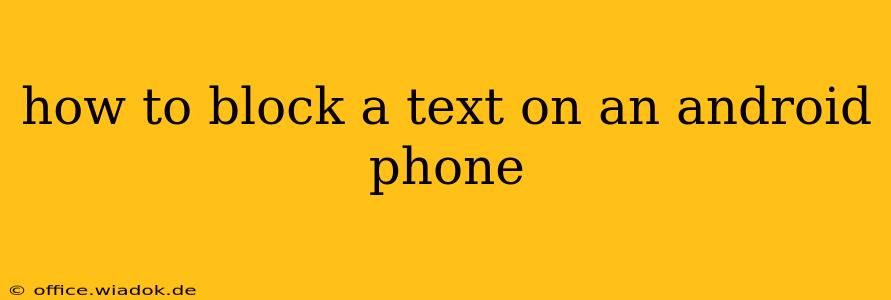Tired of unwanted texts? This comprehensive guide will walk you through several methods to effectively block text messages on your Android phone, ensuring peace and quiet. We'll cover built-in Android features and explore third-party apps for added functionality. Blocking unwanted texts is easier than you think!
Understanding Text Message Blocking on Android
Before diving into the methods, it's important to understand what happens when you block a number. Essentially, you're preventing that number from sending you text messages. They won't receive any notification that their message was blocked, and their messages won't appear in your inbox. This is a crucial tool for managing unwanted communication and protecting your privacy.
Method 1: Blocking Texts Using the Built-in Android Feature
Most Android phones offer a native blocking feature within their messaging app. While the exact steps might vary slightly depending on your phone's manufacturer (Samsung, Google Pixel, etc.) and the messaging app you use (Google Messages, Samsung Messages, etc.), the general process remains consistent.
Steps (General):
- Open your messaging app: Locate and open the default or preferred messaging application on your Android device.
- Find the conversation: Locate the conversation with the number you wish to block.
- Access the contact details: Tap on the contact's name or number at the top of the conversation thread.
- Locate the blocking option: Look for options like "Block," "Block number," or a similar phrase. This is often found under a three-dot menu (More Options) or within the contact information screen.
- Confirm the block: Confirm that you wish to block the number. Once blocked, the sender's messages will no longer reach your phone.
Note: If you can't find the blocking option directly within the conversation, check your phone's settings menu. Some Android phones have a dedicated "Blocked Numbers" section within the settings for the messaging app or the phone's overall settings.
Method 2: Blocking Texts Through Your Phone's Settings
Some Android phone manufacturers allow you to manage blocked numbers directly within the phone's settings menu. This centralized approach provides a complete list of blocked contacts.
Steps (May vary by manufacturer):
- Open your phone's settings: Usually accessible through a gear icon in your app drawer.
- Navigate to "Blocked numbers" or similar: The exact path depends on your phone's operating system and manufacturer. Search for relevant keywords if needed.
- Add a new number: There should be an option to add a new blocked number. Enter the number you wish to block and confirm.
Method 3: Utilizing Third-Party Blocking Apps (Advanced Features)
If you need more advanced features like call blocking, spam detection, or detailed blocking logs, consider using a third-party call and text blocking app from the Google Play Store. Many offer free versions with limited functionality, while others offer premium features for a subscription. Research apps carefully and read reviews before installing.
Tips for Managing Unwanted Texts
- Report spam: Forward spam texts to 7726 (SPAM). This helps your carrier identify and address spam networks.
- Block unknown numbers: Many messaging apps allow you to automatically block messages from unknown or private numbers. Explore these options in your app's settings.
- Review app permissions: Ensure you only grant necessary permissions to messaging apps, limiting potential vulnerabilities.
By following these methods, you can effectively manage and block unwanted text messages on your Android phone. Remember to choose the method that best fits your needs and technical comfort level. Enjoy a more peaceful mobile experience free from unwanted interruptions!