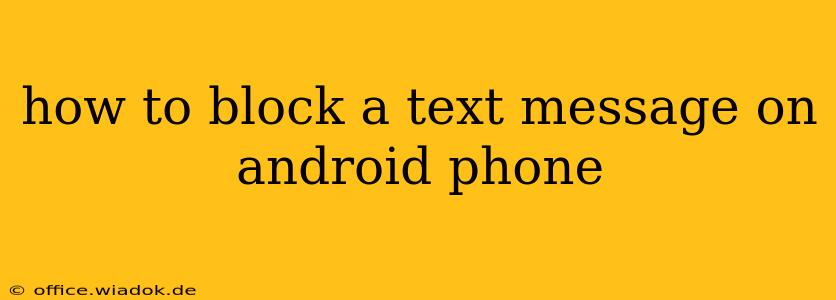Tired of unwanted text messages cluttering your inbox? This comprehensive guide will walk you through several effective methods to block text messages on your Android phone, ensuring peace and quiet. We'll cover various Android versions and approaches, so you'll find the perfect solution regardless of your phone model.
Understanding Text Message Blocking on Android
Blocking text messages prevents a specific number or contact from sending you further messages. This differs from simply muting notifications – blocking completely prevents the messages from reaching your inbox. Android offers several ways to achieve this, depending on your Android version and phone manufacturer.
Method 1: Blocking through the Messaging App (Most Android Versions)
This is the most common and generally easiest method. Most Android phones offer built-in blocking features within their default messaging apps. The exact steps might slightly vary depending on your app (e.g., Google Messages, Samsung Messages), but the general process remains consistent.
- Open your messaging app: Locate and open the default messaging application on your phone.
- Locate the unwanted conversation: Find the conversation thread from the number or contact you wish to block.
- Access the contact details: This usually involves tapping the contact's name or number at the top of the conversation thread.
- Find the blocking option: Look for options like "Block," "Block number," or a similar icon (often depicting a stop sign or a blocked signal).
- Confirm the block: Confirm that you want to block the number. Once blocked, you will no longer receive messages from this contact.
Note: If you can't find the blocking option within the conversation details, check your app's settings. Some apps might have a dedicated "Blocked numbers" or "Spam protection" section.
Method 2: Blocking through Android Settings (For Specific Situations)
In certain cases, the in-app blocking method may not be sufficient or available. This approach uses Android's system-level settings to block a number. The steps might vary depending on the Android version and the phone manufacturer's customization:
- Open your phone's settings: Usually accessible through a gear-shaped icon in your app drawer.
- Find "Apps" or "Applications": Navigate to the section that manages installed applications on your device.
- Locate your messaging app: Find your default messaging application in the list.
- Access app permissions: Look for options related to permissions, notifications, or contacts.
- Block the number: Some manufacturers might offer a built-in blocking function here. If you find it, follow the on-screen prompts.
This method may not always provide direct number blocking but could help mitigate the issue indirectly by restricting notifications or permissions from the specific app.
Method 3: Using Third-Party Apps (Enhanced Blocking Capabilities)
Many third-party apps offer advanced call and text blocking features beyond the standard Android capabilities. These apps often provide additional functionalities like spam detection and reporting. Choose a reputable app from the Google Play Store, paying attention to reviews and permissions requested. Remember to always read reviews and check the app's privacy policy before downloading.
Preventing Future Unwanted Messages
Beyond blocking existing contacts, consider these preventative measures:
- Don't respond to unknown numbers: Responding to spam messages can often encourage more unwanted messages.
- Report spam messages: Many messaging apps allow you to report spam messages directly.
- Be cautious about sharing personal information: Avoid sharing sensitive personal information, such as your phone number, with untrusted sources.
By implementing these methods, you can effectively manage and block unwanted text messages, regaining control over your communication and enjoying a more peaceful mobile experience. Remember to regularly update your messaging app and Android operating system for the latest security and blocking features.