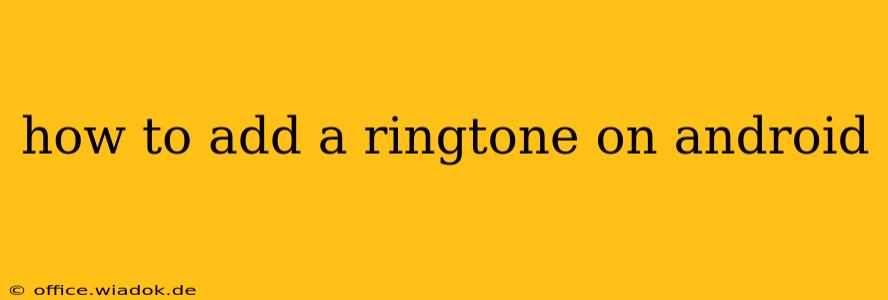Adding a custom ringtone to your Android phone can personalize your mobile experience and make it uniquely yours. Whether you're using the latest Samsung Galaxy, a Google Pixel, or another Android device, the process is relatively straightforward, although the exact steps might vary slightly depending on your phone's manufacturer and Android version. This guide will walk you through several methods, ensuring you can find the perfect solution for your device.
Method 1: Using Built-in Android Features
Most Android phones allow you to set custom ringtones directly through the system settings. This is generally the easiest and most recommended method.
Steps:
-
Locate your desired audio file: This could be an MP3, WAV, or other compatible audio format. Ensure it's stored on your phone's internal storage or SD card. Avoid overly long files, as this may cause issues with some Android versions.
-
Access Settings: Open your phone's settings menu. This is usually represented by a gear or cogwheel icon.
-
Navigate to Sounds and Notifications: The exact wording may differ slightly depending on your device (e.g., "Sound," "Ringtone," "Notifications"). Look for options related to sounds or audio.
-
Select Ringtone: Within the sounds settings, you'll find an option to choose your ringtone. This may be further categorized into "Phone Ringtone," "Notification Ringtone," or "Alarm Ringtone."
-
Choose your Audio File: You should see a list of your existing ringtones, along with an option to "Add ringtone" or "Browse." Tap on this option.
-
Select the File: Navigate to the folder where you saved your audio file and select it. Your phone will automatically preview the sound.
-
Confirm: Once selected, confirm your choice, and your new ringtone should be applied.
Method 2: Using a File Manager App
If you can't find the "Add Ringtone" option within the system settings, a file manager app can be a useful alternative. Many Android phones come pre-installed with a file manager, or you can download one from the Google Play Store.
Steps:
-
Open your File Manager: Launch your preferred file manager app.
-
Locate your Audio File: Find the audio file you want to use as a ringtone.
-
Long-Press and Select "Set as Ringtone": Long-press on the audio file. A context menu should appear, offering options such as "Share," "Rename," "Delete," and hopefully, "Set as ringtone."
-
Confirm your choice: The file should now be set as your ringtone.
Method 3: Using Third-Party Apps
Several third-party apps specialize in ringtone creation and management. These apps often offer additional features like ringtone editing or access to vast online ringtone libraries. However, always download apps from reputable sources like the Google Play Store to avoid malicious software. Be mindful of app permissions.
Troubleshooting Tips
-
Incompatible File Formats: Ensure your audio file is in a compatible format like MP3 or WAV. If it's not working, try converting it using a suitable audio converter.
-
File Size: Extremely large audio files may not be suitable as ringtones. Try trimming down the file length.
-
Storage Permissions: Make sure your app has the necessary permissions to access your phone's storage.
-
Restart your Phone: A simple restart can often resolve minor glitches.
By following these methods, you should be able to successfully add a custom ringtone to your Android device, adding a touch of personal flair to your mobile experience. Remember to always back up your data before making significant changes to your phone's settings.