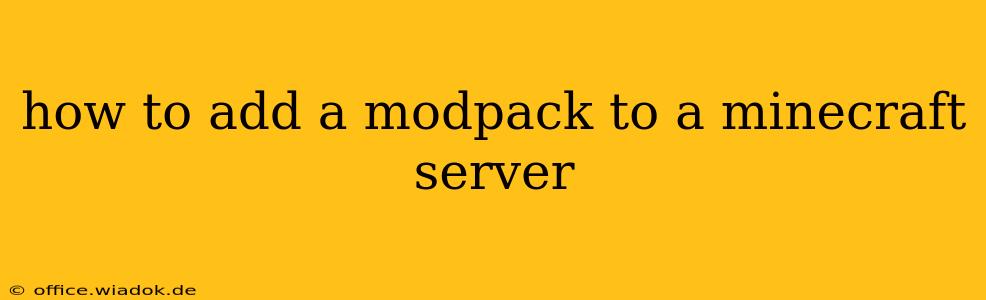Adding a modpack to your Minecraft server can dramatically enhance gameplay, introducing new items, dimensions, and mechanics. This guide will walk you through the process, covering various methods and troubleshooting common issues. Whether you're a seasoned server administrator or a newcomer, this step-by-step approach ensures a smooth and successful modpack installation.
Understanding the Prerequisites
Before diving into the installation, ensure you have these essentials:
- A Minecraft Server: This is the foundation. You can download a server JAR file from the official Mojang website, tailored to your desired version of Minecraft. Remember to choose a version compatible with your chosen modpack.
- A Modpack: This collection of mods defines your server's unique gameplay experience. Popular platforms like CurseForge and Technic offer a vast library of modpacks to choose from. Download the modpack carefully, ensuring it's compatible with your server's Java version and Minecraft version.
- Java: Minecraft servers require Java to run. Make sure you have a compatible Java Development Kit (JDK) or Java Runtime Environment (JRE) installed on your server machine. The modpack's description usually specifies the required Java version.
- Server Software (Optional but Recommended): Using server management software like MultiMC or a dedicated hosting provider simplifies the process significantly. These tools help manage server files, updates, and backups easily.
Method 1: Using a Dedicated Server Hosting Provider
The easiest way to add a modpack to a server is through a dedicated hosting provider. These services offer pre-configured environments optimized for running modded Minecraft servers.
- Choose a Provider: Research and select a provider that meets your needs regarding server specifications, pricing, and support.
- Select your Modpack: Most providers offer one-click installs for popular modpacks or provide detailed instructions on custom modpack installations.
- Follow Provider Instructions: Carefully follow the provider's guidelines for installing your chosen modpack. This usually involves choosing the modpack from a list or uploading your own.
Method 2: Manual Installation (More Advanced)
This method requires a deeper understanding of server files and the modpack's structure. It's more challenging but provides greater control.
Step 1: Setting up the Server
- Download the Server JAR: Get the correct Minecraft server JAR from Mojang for the version your modpack supports.
- Run the Server: Run the server JAR for the first time. This creates essential folders like
eula.txt. Accept the EULA by editingeula.txtand changingeula=falsetoeula=true. - Stop the Server: Once the initial files are created, shut down the server.
Step 2: Installing the Modpack
- Locate the Modpack Files: Extract the contents of your downloaded modpack. This usually includes a
modsfolder containing the individual mods, and potentially other important files like aconfigfolder. - Transfer Files: Copy the
modsfolder (and any other essential folders from your modpack) into your Minecraft server directory. The exact location depends on your operating system and where you initially ran the server JAR. - Forge (or Fabric) Installation: Many modpacks utilize Forge or Fabric, modding APIs that provide a framework for the mods. If the modpack uses Forge or Fabric, ensure that the correct version of Forge/Fabric is present and appropriately placed within the server directory (often a
modsfolder within the main server directory). The modpack instructions will explain exactly where to place these files. - Configure Server Settings: Your modpack may require specific server configuration adjustments. Carefully review the modpack's documentation for any server-side configuration files (like
server.properties) that need modifications.
Step 3: Running the Modded Server
- Start the Server: Run the server JAR again. The server will now load the mods from the
modsfolder. - Check the Logs: Monitor the server's log file for any errors during startup. These logs are invaluable for troubleshooting.
Troubleshooting Common Issues
- Missing Libraries: If the server fails to start, check for missing libraries. The modpack's documentation should list any dependencies.
- Version Incompatibility: Ensure your server JAR, Java version, and modpack version are all compatible.
- Mod Conflicts: Conflicts between mods are common. Consult the modpack's documentation or the individual mod descriptions for known compatibility issues.
- Server Crashes: Carefully examine the server log file for error messages. These messages provide clues to resolve crashes.
Conclusion
Adding a modpack to your Minecraft server opens up a world of possibilities. By carefully following these steps and understanding the potential issues, you can create a fun and engaging experience for you and your players. Remember to always consult the specific instructions for your chosen modpack, as requirements and procedures can vary. Happy modding!