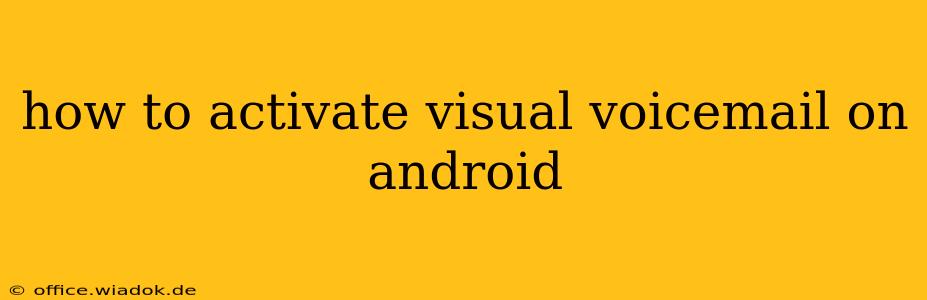Visual voicemail, the handy feature that lets you see a transcript of your voicemails and choose which ones to listen to first, is a game-changer for managing calls. But activating it on your Android phone can sometimes feel like navigating a maze. This guide will walk you through the process, regardless of your carrier and phone model, offering troubleshooting tips along the way.
Understanding Visual Voicemail
Before we dive into the activation process, let's clarify what visual voicemail is and why you might want it. Visual voicemail allows you to:
- See a list of your voicemails: No more guessing which number left a message or listening to multiple messages in order.
- Read message transcripts (often): Many visual voicemail services offer text transcriptions, saving you time and letting you prioritize important messages.
- Listen to messages in any order: Skip to the urgent calls first, instead of listening sequentially.
- Manage messages efficiently: Delete, save, or flag messages as needed, directly from your voicemail inbox.
Activating Visual Voicemail: A Step-by-Step Guide
The exact steps to activate visual voicemail vary depending on your mobile carrier (Verizon, AT&T, T-Mobile, etc.) and your Android phone's manufacturer (Samsung, Google Pixel, etc.). However, the general process usually involves these steps:
1. Check Carrier Compatibility:
- The first and most crucial step is to confirm that your carrier supports visual voicemail. Many carriers offer it, but some may require a specific plan or an additional fee. Check your carrier's website or contact customer support to verify compatibility.
2. Access Your Phone's Phone App:
- Locate and open the default phone app on your Android device. This is usually a green phone icon.
3. Access Voicemail Settings:
-
The location of voicemail settings varies greatly across Android phones and carriers. Here are some common methods:
- Look for a "Voicemail" option in the app's menu: This is often located within the three vertical dots (more options) in the top right corner of the screen.
- Check your phone's settings: Some Android phones manage voicemail settings through the main system settings menu, usually under "Apps" or "Applications."
- Direct dial: Try dialing your voicemail number directly. Your carrier should typically provide this number (often *86 or similar). If visual voicemail is available, this may launch the visual voicemail application.
4. Activate Visual Voicemail:
-
Once you find the voicemail settings, look for an option that explicitly says "Visual Voicemail," "Activate Visual Voicemail," or something similar.
-
You may be prompted to:
- Set up a voicemail password: This adds a layer of security to your voicemails.
- Download a visual voicemail app: Some carriers require you to download a dedicated app to access this feature.
- Confirm your number: Your phone will likely need to verify your phone number to access the visual voicemail service.
5. Follow On-Screen Instructions:
- The activation process will differ depending on your carrier and phone, so carefully follow the on-screen prompts. This may involve logging into your carrier's account, downloading an app, or manually configuring settings.
Troubleshooting Common Problems
If you're having trouble activating visual voicemail, here are some potential solutions:
- Restart your phone: A simple reboot can often resolve temporary glitches.
- Check your network connection: Ensure you have a stable data or Wi-Fi connection. Visual voicemail often relies on a data connection to function correctly.
- Update your phone's software: Outdated software can sometimes cause compatibility issues. Check for available updates in your phone's settings.
- Contact your carrier: If you've tried all the above steps and still can't activate visual voicemail, contact your carrier's customer support. They can assist with troubleshooting or confirm if your account is set up correctly for visual voicemail.
Conclusion
Activating visual voicemail on your Android phone might seem challenging at first, but by following these steps and troubleshooting common issues, you can easily access this convenient feature. Enjoy the improved efficiency and convenience that visual voicemail brings to managing your calls. Remember, contacting your carrier's support is always an option if you face persistent problems.