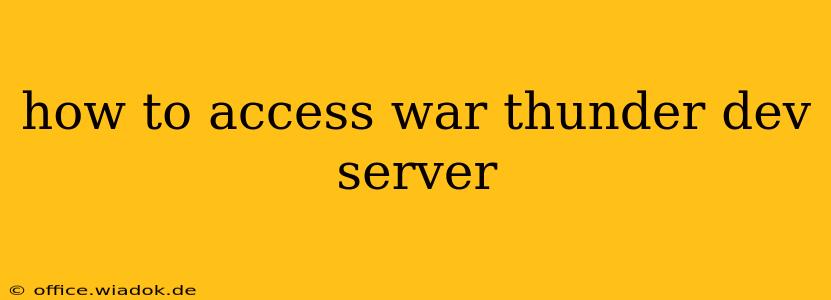War Thunder's Dev Server offers players an exclusive sneak peek at upcoming features, patches, and balance changes before they hit the live servers. It's a fantastic opportunity to test new vehicles, experiment with gameplay adjustments, and provide valuable feedback to Gaijin Entertainment, the developers. But accessing the Dev Server isn't as straightforward as launching the main game. This guide will walk you through the process, highlighting key steps and troubleshooting potential issues.
Understanding the War Thunder Dev Server
Before diving into the access process, let's clarify what the Dev Server is and why it's important:
- Purpose: The Dev Server is a testing environment for upcoming updates. This means you'll experience features that aren't yet available to the general public. This allows developers to identify bugs, balance issues, and gather player feedback before a public release.
- Instability: Expect the Dev Server to be less stable than the live servers. You might encounter more bugs, crashes, and unexpected behavior. This is perfectly normal as it's a testing ground.
- Data Wipe: The Dev Server is regularly wiped clean. Your progress, vehicles, and research won't transfer to the live servers, and will be reset with each new test build.
Steps to Access the War Thunder Dev Server
Accessing the War Thunder Dev Server typically involves these steps:
-
War Thunder Account: You'll need an active War Thunder account. If you don't have one, create it on the official website.
-
Forums Registration (Optional but Recommended): While not strictly required, registering on the official War Thunder forums is strongly recommended. The forums are a primary source for announcements regarding Dev Server availability, and often include important information about what to expect during testing.
-
Official Announcements: Keep a close eye on the official War Thunder website, news channels, and social media accounts for announcements about the opening of the Dev Server. These announcements usually specify the timeframe the server will be active and any special instructions. They'll often include a download link for the Dev Server client.
-
Downloading and Installing the Dev Server Client: Once the Dev Server is open, you'll likely be provided with a separate download link. Downloading the Dev Server client is crucial; it's a separate installer from the main game client, and doesn't affect your live game files.
-
Launching the Dev Server: After installation, simply launch the Dev Server client like you would the main game. You'll likely need to use your regular War Thunder account login credentials.
Troubleshooting Common Issues
-
No Dev Server Announcement: The Dev Server isn't always open. Gaijin often opens it for specific testing periods. Patience is key. Check the official channels regularly.
-
Download Issues: If you have problems downloading the Dev Server client, ensure your internet connection is stable. You might also try clearing your browser cache or using a different browser.
-
Login Problems: Double-check your War Thunder account login credentials. Make sure you're using the same credentials you use for the live game.
-
Game Crashes or Bugs: Remember, the Dev Server is unstable. Report any bugs or crashes you encounter through the designated channels (often linked in the Dev Server announcements).
Contributing to War Thunder's Development
Participating in the Dev Server isn't just about getting early access; it's about contributing to the game's development. By playing and reporting bugs, you help shape the future of War Thunder. Your feedback directly impacts the final product experienced by millions of players worldwide. So actively participate in testing, and provide constructive feedback—it's a rewarding experience!
Remember to always rely on official channels for information. Be wary of unofficial sources that might spread misinformation. Happy testing!