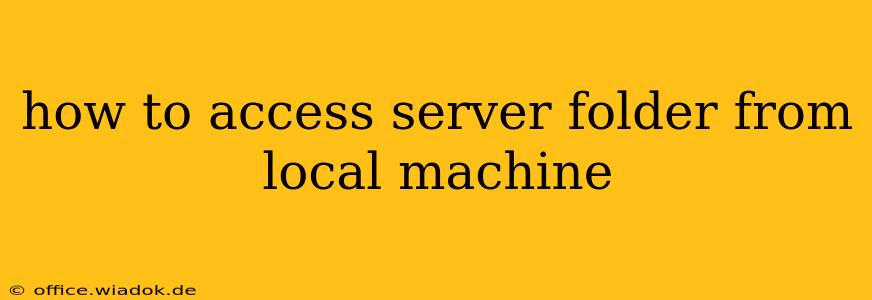Accessing server folders from your local machine is a common task for developers, system administrators, and anyone working with remote servers. This guide explores several methods, outlining their pros, cons, and appropriate use cases. We'll cover secure and efficient ways to navigate and manage files located on a remote server from the comfort of your local workstation.
Understanding the Methods: A Quick Overview
Before diving into specifics, let's briefly outline the common approaches to accessing server folders remotely:
-
SSH File Transfer Protocol (SFTP): A secure method utilizing the SSH protocol for authentication and data transfer. It's widely considered the most secure option.
-
Secure Copy Protocol (SCP): Another secure method built on SSH, primarily used for copying files between the local machine and the server. Less interactive than SFTP.
-
File Transfer Protocol (FTP): A simpler, but less secure, method often used for file uploads and downloads. Generally avoided for sensitive data due to its unencrypted nature.
-
Network File System (NFS): A distributed file system that allows you to mount a remote server's folder onto your local machine, making it appear as a local drive. Requires server-side configuration.
-
SMB/CIFS (Server Message Block/Common Internet File System): A network file sharing protocol commonly used in Windows environments. Allows for access to shared folders on a Windows server.
Detailed Explanation of Each Method
1. Secure File Transfer Protocol (SFTP)
SFTP is the recommended method for most users due to its robust security. It leverages SSH for encryption, protecting your data during transfer. You'll need an SFTP client, such as:
- FileZilla: A popular, free, and open-source SFTP client available for Windows, macOS, and Linux.
- WinSCP: Another free and open-source SFTP client primarily for Windows.
- Cyberduck: A user-friendly client for macOS and Windows.
Using an SFTP client involves connecting to the server using its IP address or hostname, your username, and password (or key authentication for enhanced security). Once connected, you can browse, upload, download, and manage files on the server as if they were local.
Pros: Secure, widely supported, versatile. Cons: Requires an SFTP client.
2. Secure Copy Protocol (SCP)
SCP is ideal for quick file transfers, especially when copying single files or directories. It's command-line based, offering a streamlined experience for users comfortable with the terminal. Most SSH clients include SCP functionality. The basic command structure is:
scp [options] source destination
For example: scp username@server_ip:/path/to/file.txt /local/path/to/save/file.txt
Pros: Simple, secure, command-line integration. Cons: Less interactive than SFTP, not suitable for complex file management.
3. File Transfer Protocol (FTP)
FTP offers a straightforward method for file transfers but lacks encryption. Avoid using FTP for sensitive data as it's vulnerable to interception. Common FTP clients include FileZilla (which also supports FTP) and others.
Pros: Simple, widely supported. Cons: Insecure, not recommended for sensitive data.
4. Network File System (NFS)
NFS allows you to mount a remote server's file system onto your local machine. This makes the remote folder appear as a local drive, providing seamless access. However, it requires server-side configuration (typically enabling NFS services and setting up exports) and careful consideration of network permissions.
Pros: Seamless integration, appears as a local drive. Cons: Requires server-side configuration, potential security risks if not properly configured.
5. SMB/CIFS
SMB/CIFS is commonly used in Windows environments to share folders within a network. If your server is a Windows machine and you're using a Windows client, this might be the most convenient option. You can access shared folders by mapping a network drive.
Pros: Simple for Windows environments. Cons: Primarily for Windows, security considerations apply.
Choosing the Right Method
The best method depends on your specific needs and security requirements:
- For secure file transfer and management: Use SFTP.
- For quick, secure file copying: Use SCP.
- For simple file transfers (insecure): Use FTP (only if security is not a major concern).
- For seamless integration (requires server-side configuration): Use NFS.
- For Windows network file sharing: Use SMB/CIFS.
Remember to always prioritize security and use appropriate authentication methods, such as SSH keys, whenever possible. Understanding these methods empowers you to efficiently and securely access server folders from your local machine.