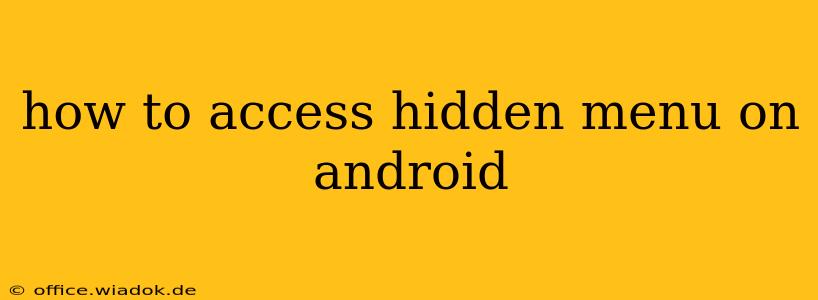Android's open-source nature allows for a surprising level of customization and hidden features. While many are accessible through straightforward settings menus, others remain tucked away, requiring specific key combinations or hidden codes. This guide unveils various methods to access these hidden Android menus, empowering you to explore advanced options and potentially unlock hidden functionalities on your device.
Understanding Hidden Android Menus
Before diving into the specifics, it's crucial to understand what these hidden menus typically offer. These aren't necessarily "secret" in a nefarious sense. Instead, they often contain:
- Developer options: A treasure trove of settings for developers and advanced users, allowing for fine-grained control over system behavior. This includes options like USB debugging, GPU rendering settings, and more.
- Service menus: These menus provide access to internal system diagnostics and information, often used for testing purposes or troubleshooting specific hardware components. They usually display technical data that most users won't need.
- Manufacturer-specific settings: Some manufacturers include their own hidden menus with features unique to their devices. These might include tweaks to display, performance, or networking settings.
Methods to Access Hidden Menus
There isn't one universal method, as the approach varies depending on the Android version, manufacturer, and even the specific device model. Let's explore the most common techniques:
1. Enabling Developer Options
This is arguably the most valuable hidden menu. Accessing it usually involves:
- Locate the Build Number: Go to your phone's Settings > About Phone > Software Information. You'll find the "Build Number" here.
- Tap Repeatedly: Tap the "Build Number" seven (or sometimes more) times. You should see a message indicating that you've activated developer options.
- Access Developer Options: A new menu item called "Developer Options" will appear in your main Settings menu. Now you can explore options like USB debugging, force GPU rendering, and more. Caution: Some of these options can cause instability if misused.
2. Using Dialer Codes
Certain dial-up codes can sometimes access service menus. These codes are often manufacturer-specific and not consistently reliable across devices. Examples include (but are not guaranteed to work on all Android devices):
*#*#4636#*#*(Often reveals information about phone, battery, Wi-Fi, and usage statistics)*#*#7378423#*#*(Sometimes used for testing purposes on Sony devices)*#*#8255#*#*(May reveal the GSM signal strength)
Important Note: These codes are not standardized, and their functionality is highly device-dependent. Many modern Android versions no longer support these legacy codes.
3. Third-Party Apps
While not directly accessing "hidden menus" in the traditional sense, some third-party apps offer advanced system control and access to information that might be considered "hidden" to the average user. Use caution when installing such apps and ensure they are from reputable sources to avoid potential security risks.
4. Root Access (Advanced Users Only!)
Rooting your Android device grants you almost complete control over the system. This allows access to system files and settings that are otherwise inaccessible. However, rooting your device voids your warranty and carries significant risks if not done correctly. It is only recommended for advanced users with a strong understanding of Android's operating system.
Cautions and Considerations
Remember that accessing these hidden menus and tweaking settings can potentially destabilize your device or cause data loss. Always proceed with caution and back up your data before making significant changes. If you're unsure about any setting, refrain from changing it.
This guide provides a comprehensive overview of how to access hidden menus on Android. While the exact methods may vary, understanding the core principles and exercising caution will allow you to safely explore and potentially unlock valuable features on your Android device. Remember to always research your specific device model for the most accurate and reliable instructions.