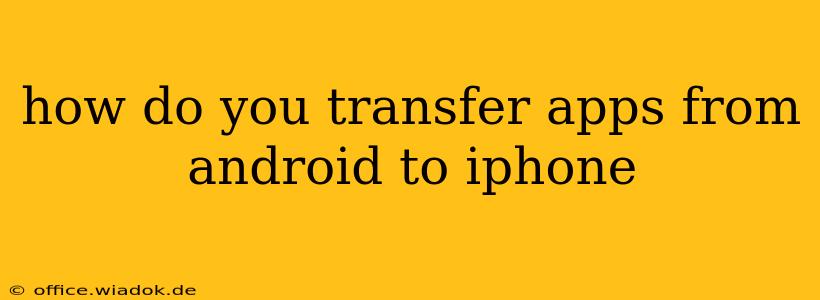Switching from Android to iPhone? One of the biggest hurdles many users face is transferring their apps. Luckily, there's no single, universal solution, but several methods, each with its strengths and weaknesses. This guide will walk you through the best ways to get your favorite apps onto your new iPhone, minimizing the hassle and maximizing efficiency.
Understanding the Challenges of App Transfer
Unlike transferring data like photos or contacts, app transfer isn't a simple drag-and-drop process. Android and iOS operate on fundamentally different systems, making direct app migration impossible. Instead, you need to focus on reinstalling apps individually or leveraging cloud services to streamline the process.
Method 1: Reinstalling Apps Manually – The Simple Approach
This method is straightforward but time-consuming, especially if you have a large app library.
Steps:
- Identify Your Android Apps: Browse through your Android device and create a list of all the apps you want to transfer. Note down the app names.
- Search on the App Store: Open the App Store on your iPhone and search for each app from your list.
- Download and Install: Once you locate an app, tap "Get" and then "Install." You'll need an Apple ID and may require authentication using Face ID or Touch ID.
- Sign In to Accounts: After installation, sign in to each app using your respective account credentials (Google, Facebook, etc.). This will usually restore your settings and data.
Pros: Simple, requires no extra software or services. Cons: Time-consuming, requires manual searching for each app. Not ideal for large app libraries.
Method 2: Using iCloud or Google Drive – For Data Backup & Restoration
While this method doesn't directly transfer the apps themselves, it ensures your data is synced and readily available once you reinstall the apps on your iPhone. This approach is particularly useful for apps that heavily rely on cloud storage.
Steps:
- Ensure Cloud Syncing: On your Android device, make sure all your apps with cloud syncing capabilities (like Google Drive, Dropbox, iCloud, etc.) are properly configured and your data is synced.
- Install Apps on iPhone: Follow steps 2 & 3 from Method 1.
- Sign In & Restore: After installing each app on your iPhone, sign in with your existing account. Most cloud-synced apps will automatically restore your data.
Pros: Preserves app data, less manual work involved than reinstalling individually. Cons: Doesn't transfer the apps themselves, relies on cloud syncing being enabled on your Android apps. Data might not be completely restored in some cases.
Method 3: Leveraging Third-Party Transfer Tools (Proceed with Caution)
Several third-party apps and services claim to facilitate Android-to-iPhone app transfers. However, exercise caution when using such tools. Always research thoroughly and ensure the app has good user reviews and a reputable developer before granting access to your data. Many of these tools focus on data transfer rather than app transfer itself.
Pros: (Potentially) streamlined transfer process. Cons: Risk of malware or data breaches, may not fully support all apps, may require payment.
Best Practices for a Smooth Transition
- Create a List: Before you begin, make a list of essential apps to avoid missing any.
- Check App Compatibility: Not all Android apps have iOS counterparts. Be prepared for some apps not being available.
- Manage Your Data: Ensure your important data is backed up before starting the transfer process.
- Be Patient: App transfers, especially manual ones, can take time.
By following these methods and tips, you can successfully migrate your apps from your Android device to your iPhone, minimizing the disruption and maximizing the enjoyment of your new device. Remember to prioritize data security and always research thoroughly before using third-party tools.