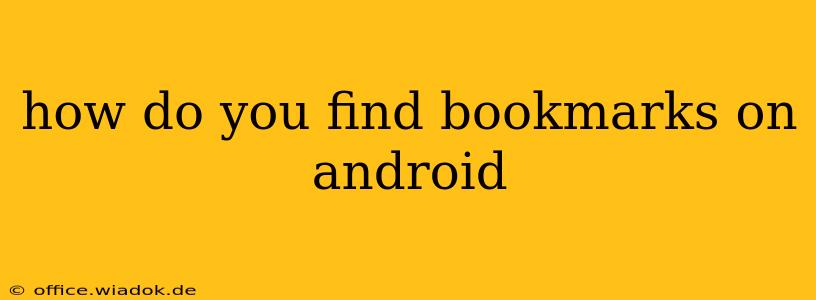Finding your bookmarks on Android can seem surprisingly tricky, depending on your browser and how you've organized them. This comprehensive guide will walk you through the process for the most popular browsers, offering solutions for various scenarios. We'll cover everything from basic bookmark retrieval to advanced search and organization tips.
Locating Bookmarks in Different Android Browsers
The process of accessing your bookmarks varies slightly depending on which browser you use. Here's a breakdown for some of the most popular choices:
1. Google Chrome:
Chrome's bookmark management is relatively straightforward.
-
Method 1: The Menu Approach:
- Open the Chrome app.
- Tap the three vertical dots (More) in the top right corner.
- Select "Bookmarks."
- You'll see a list of your bookmarks, often organized into folders. You can search this list using the search bar at the top.
-
Method 2: The Address Bar:
- Open the Chrome app.
- Type
chrome://bookmarksinto the address bar and press Enter. This directly opens your bookmarks manager.
-
Managing Chrome Bookmarks: Chrome allows you to create folders, edit bookmark names, and easily share bookmarks. Explore the options within the bookmarks manager for a more organized experience.
2. Mozilla Firefox:
Firefox offers a similar, user-friendly bookmark management system.
-
Method 1: The Menu Approach:
- Open the Firefox app.
- Tap the three horizontal lines (Menu) in the top right corner.
- Select "Bookmarks."
- Your bookmarks, categorized into folders if you've created them, will be displayed.
-
Method 2: The Address Bar: While not as direct as Chrome's, you can still use the address bar to navigate to your bookmarks. However, this usually involves navigating through the menus.
-
Managing Firefox Bookmarks: Firefox provides powerful bookmark organization tools, including the ability to import bookmarks from other browsers.
3. Samsung Internet:
Samsung's browser also provides a clear pathway to your bookmarks.
-
Method 1: The Menu Approach:
- Open the Samsung Internet app.
- Tap the three vertical dots (More) in the top right corner.
- Select "Bookmarks."
- Access your bookmarks and their folders.
-
Method 2: The Star Icon: If you’ve bookmarked a site, you can always quickly revisit it by tapping the star icon in the address bar. This will show you a list of recently bookmarked pages.
-
Managing Samsung Internet Bookmarks: This browser often integrates seamlessly with Samsung devices, offering features for syncing and managing bookmarks across devices.
4. Other Browsers:
If you're using a less common browser, the bookmark location might vary. Look for a menu icon (usually three dots or three lines) and explore the options. Terms like "Bookmarks," "Favorites," or "History" are often used to access your saved pages.
Tips for Efficient Bookmark Management
-
Organize your bookmarks into folders: This significantly improves the ease of finding specific bookmarks. Create folders based on categories like "Work," "News," "Shopping," etc.
-
Use descriptive bookmark names: Avoid vague titles like "Website 1" or "Page 2." Instead, use clear and concise titles that accurately reflect the page's content.
-
Regularly review and clean up your bookmarks: Over time, bookmarks can become cluttered and difficult to manage. Regularly delete bookmarks you no longer need to keep your bookmark list organized and efficient.
-
Consider using a bookmark manager app: Several third-party apps provide advanced bookmark management features, syncing across devices, and more.
By following these methods and adopting good bookmark organization habits, you can easily find and manage your bookmarks on any Android device. Remember to check your browser's specific menu options if the above steps don't exactly match your browser's interface.