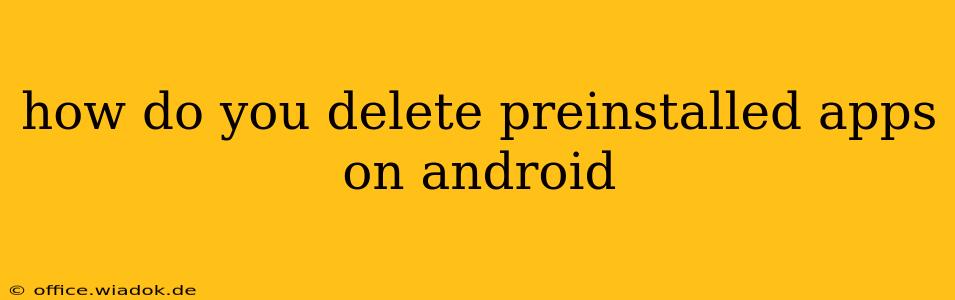Preinstalled apps on Android can be annoying. They take up valuable storage space, clutter your app drawer, and sometimes even run in the background, draining your battery. While you can't always completely uninstall them like regular apps, you can often disable them, effectively removing them from view and stopping them from running. This guide will walk you through the various methods, explaining the differences and helping you choose the best approach for your situation.
Understanding the Difference Between Uninstalling and Disabling
Before diving into the methods, it's crucial to understand the difference between uninstalling and disabling a preinstalled app:
-
Uninstalling: This completely removes the app from your device. This is rarely possible with preinstalled apps, as they're often considered system apps, deeply integrated into the Android operating system.
-
Disabling: This hides the app from your app drawer and prevents it from running in the background. However, the app's files remain on your device, and it can still be re-enabled if needed. This is the most common way to manage unwanted preinstalled apps.
Methods to Remove Preinstalled Apps
The methods for managing preinstalled apps vary slightly depending on your Android version and device manufacturer (Samsung, Google Pixel, etc.). However, the general principles remain the same.
Method 1: Disabling Apps Through Settings
This is the most common and generally accepted method:
-
Open Settings: Locate and tap the "Settings" app on your phone. The icon usually resembles a gear or cogwheel.
-
Find Apps: Look for an option like "Apps," "Applications," or "App Management." The exact wording might differ based on your Android version and device.
-
Locate the Preinstalled App: Scroll through the list of installed apps until you find the one you want to remove.
-
Disable the App: Tap on the app, then look for an option to "Disable" or "Force Stop." Note that the exact wording might differ. Tapping "Force Stop" will immediately stop the app from running, while "Disable" will prevent it from running in the future.
-
Confirm Disabling: You might be prompted to confirm that you want to disable the app. Proceed with caution, as disabling essential system apps could affect your device's functionality.
Method 2: Using a Third-Party App Launcher (Advanced Users)
Some third-party launchers offer more granular control over apps, including the ability to hide or manage preinstalled apps more effectively. However, exercise caution when using third-party apps, ensuring they come from reputable sources to avoid malware. This method isn't recommended for beginners.
Method 3: Rooting Your Device (Advanced and Risky)
Rooting your Android device grants you full control over the system, including the ability to uninstall preinstalled apps completely. However, rooting voids your warranty and can potentially brick your device if not done correctly. This is strongly discouraged unless you're an experienced Android user with a thorough understanding of the risks involved.
Which Method Should You Choose?
For most users, disabling the app through the settings menu (Method 1) is the safest and most effective way to remove unwanted preinstalled apps. It’s a simple, straightforward process that requires no special knowledge or tools. Avoid rooting your device (Method 3) unless you're comfortable with the significant risks involved. Third-party launchers (Method 2) can offer extra control but come with their own set of potential issues.
Important Considerations
- System Apps: Be very careful when disabling apps. Disabling essential system apps could cause instability or malfunctions in your device.
- Manufacturer Restrictions: Some manufacturers restrict the ability to disable certain preinstalled apps.
- Updates: Disabling an app might prevent it from receiving updates, potentially leaving it vulnerable to security threats. Consider the implications before disabling any app.
By following these steps, you can effectively manage and remove those annoying preinstalled apps, reclaiming valuable storage space and improving your Android experience. Remember to proceed with caution and only disable apps you're sure you don't need.