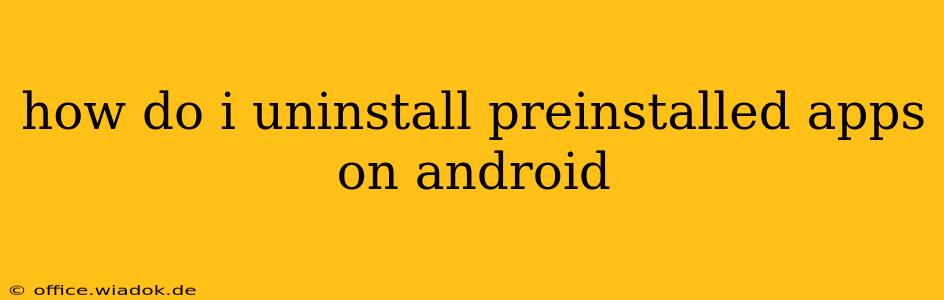Android phones come with a suite of pre-installed apps, some useful, others…not so much. While you can't always completely remove every pre-installed app (depending on your phone manufacturer and Android version), you can often disable them or, in some cases, uninstall them. This guide walks you through the process, detailing the nuances and limitations.
Understanding the Difference: Disabling vs. Uninstalling
Before diving in, it's crucial to understand the difference between disabling and uninstalling pre-installed apps:
-
Disabling: This hides the app icon from your app drawer and prevents it from running in the background. However, the app remains on your phone, taking up some storage space. You can re-enable it anytime. This is the most common option for pre-installed apps you don't want to use.
-
Uninstalling: This completely removes the app from your phone, freeing up storage space. This option is less common for pre-installed apps, and often depends on your device and Android version. System apps, those critical to your phone's operation, are rarely completely uninstall-able.
Method 1: Disabling Pre-installed Apps
This is the most common and generally safest method. Here's how to disable pre-installed apps on most Android devices:
-
Locate the app: Open your app drawer and find the app you want to disable.
-
Long-press the app icon: Hold your finger down on the app's icon until a menu appears. This might involve a slight delay.
-
Select "App info" or a similar option: The exact wording may vary slightly depending on your phone's manufacturer and Android version (e.g., "Info," "App details," "i").
-
Tap "Disable": Look for a button or option that says "Disable," "Deactivate," or something similar. Tap it.
-
Confirm: You'll likely be prompted to confirm that you want to disable the app. Tap "OK" or the equivalent.
The app icon will now disappear from your app drawer. To re-enable it, follow the same steps and select "Enable" instead of "Disable."
Method 2: Uninstalling Pre-installed Apps (Limited Availability)
Uninstalling pre-installed apps is significantly more restricted than disabling them. It's often only possible on certain Android versions (Android 10 and above, for example) and only with certain apps. Even then, not all pre-installed apps are uninstallable.
-
Attempt the same steps as above: Start by following steps 1-3 from the disabling method.
-
Look for an "Uninstall" button: If an "Uninstall" option is present, you're in luck. Tap it to proceed.
-
Confirm the uninstall: You'll usually get a confirmation prompt. Tap "OK" or the equivalent to remove the app.
If you don't see an "Uninstall" option, it's likely that app cannot be uninstalled from your device.
Troubleshooting and Limitations
-
Manufacturer Restrictions: Phone manufacturers like Samsung, Google, and others often bundle their own apps and services, and many of these cannot be uninstalled. Their removal is often tightly controlled.
-
System Apps: Essential system apps are almost always impossible to remove completely. Attempting to do so could destabilize your phone's operation.
-
Root Access: Advanced users with root access might have more options, but rooting voids warranties and can damage your phone if done incorrectly. This method is strongly discouraged unless you're an experienced Android user.
Conclusion
While you can't always uninstall every pre-installed app, disabling them is a simple and effective way to reclaim some screen real estate and prevent unwanted apps from running in the background. Remember to proceed cautiously and avoid methods that could compromise your device's stability. Always back up important data before making significant changes to your Android system.