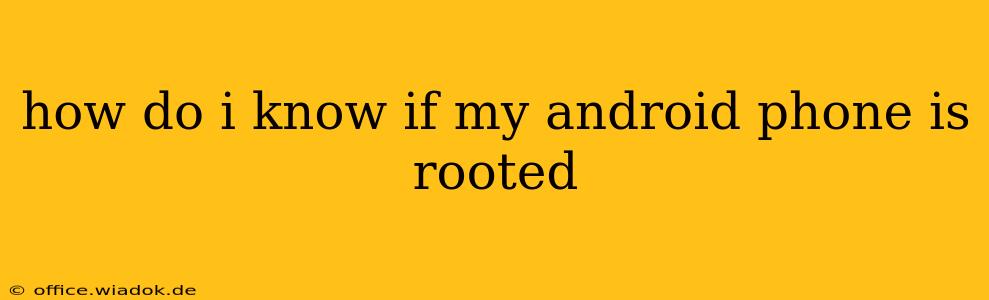Knowing whether your Android phone is rooted is crucial for understanding its security and capabilities. A rooted phone offers significant advantages, like advanced customization and control, but also carries increased security risks. This guide will walk you through several reliable methods to check your Android phone's root status.
Methods to Check Root Access on Android
Several methods can definitively determine if your Android device has root access. Let's explore the most common and effective ones:
1. Using Root Checker Apps
The simplest and most straightforward way to check for root access is by using a dedicated root checker app from the Google Play Store. These apps are designed specifically to detect root privileges and provide a clear yes/no answer. Popular and reliable options include Root Checker by joeykrim and Root Checker Basic.
How to use a root checker app:
- Download and install a reputable root checker app from the Google Play Store.
- Open the app and follow the on-screen instructions. Most apps will require minimal interaction; they automatically scan your device for root access.
- The app will display whether root access is detected or not.
2. Checking for Superuser/SuperSU Apps
Root access often involves installing a Superuser or SuperSU application. These apps manage root permissions and grant access to apps requesting elevated privileges. If you see these apps in your app drawer, it's a strong indicator that your phone is rooted. However, this isn't foolproof, as some apps may mimic the appearance of Superuser/SuperSU without actually granting root access.
3. Examining System Files (Advanced Method)
This method requires some technical knowledge and caution. Incorrectly manipulating system files can damage your device. Proceed with extreme care. You'll need a file explorer app with root access capabilities (if you suspect your phone is rooted).
- Install a file explorer: Download a file explorer app from the Play Store (like Solid Explorer or ES File Explorer).
- Navigate to the system directory: Look for directories like
/system/app,/system/xbin, or/sbin. - Check for root-related files: Search for files like
su,busybox, orSuperuser.apk. The presence of these files often suggests root access.
Warning: Modifying system files without the proper knowledge can severely damage your Android device, potentially rendering it unusable. Only attempt this method if you are comfortable with advanced Android troubleshooting.
4. Examining the Build.prop File (Advanced Method)
The build.prop file contains vital information about your device. Some modifications related to rooting might be present in this file. Again, proceed with caution and only if comfortable working with system files.
- Access the
build.propfile: Using the file explorer mentioned above, navigate to/system/build.prop. - Check for modifications: Look for entries related to rooting, such as custom kernels or altered boot parameters. This requires a good understanding of what to look for.
What to Do If Your Phone is Rooted
If you find that your phone is rooted, consider the following:
- Security Implications: Root access increases the risk of malware and security breaches. Take steps to secure your device further. Use strong passwords and only install apps from trusted sources.
- Warranty Concerns: Rooting your phone often voids your manufacturer's warranty.
- Software Updates: Root access might prevent you from receiving over-the-air (OTA) software updates.
Understanding your phone's root status is essential for informed decision-making. Using the methods described above, you can confidently assess whether your device has been rooted and take appropriate action. Remember to always prioritize security and responsible usage.