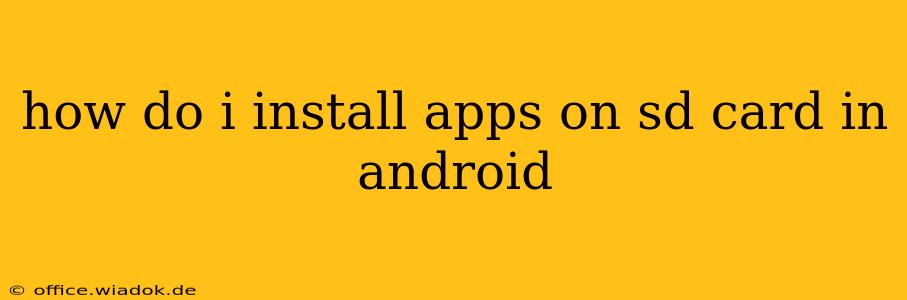Installing apps directly onto your SD card in Android isn't as straightforward as it used to be. While some apps can be moved, many modern Android versions and apps restrict this functionality for performance and security reasons. This guide will walk you through the process, explain the limitations, and offer alternative solutions to manage your phone's storage space.
Understanding Android's App Installation Limitations
Before we dive into the steps, it's crucial to understand why moving apps to an SD card isn't always possible. Android's architecture has evolved, and many apps require core components to reside in the phone's internal storage for optimal performance and security. This means that even if you can move an app, it might not improve your storage space as significantly as you'd hope.
Factors Affecting App Installation Location:
- Android Version: Older Android versions offered more flexibility in moving apps to SD cards. However, newer versions (Android 10 and above) severely restrict this capability.
- App Developer: The app developer ultimately decides whether their app can be moved to external storage. Many modern apps are designed to operate primarily from internal storage.
- App Type: Certain apps, particularly those that require constant access or handle sensitive data, cannot be moved to SD cards due to security and performance considerations.
How to Check if an App Can Be Moved
Before attempting to move an app, it's essential to verify if it's even possible. Here's how:
- Open your phone's Settings: This is usually done through a cogwheel icon in your app drawer or notification shade.
- Navigate to Apps or Applications: The exact name might vary slightly depending on your Android version and phone manufacturer.
- Select the app: Choose the app you want to move.
- Check Storage: Look for an option like "Storage," "Storage & cache," or similar. If the app can be moved, you'll usually see an option to change the storage location.
Moving Apps to SD Card (If Possible)
If the app allows it, the process is typically as follows:
- Select Change: Choose the "Change" or similar option within the app's storage settings.
- Choose SD Card: Select your SD card as the new storage location.
- Wait for the process to complete: This might take a few minutes depending on the app's size.
Important Note: Even after moving an app, some core files might still remain on the internal storage. This means the storage space freed up might be less than the app's size.
Alternative Solutions for Managing Storage Space
If you can't move apps to your SD card, consider these alternatives:
- Uninstall Unused Apps: This is the most effective way to free up space. Regularly review your apps and uninstall those you no longer use.
- Clear App Cache and Data: Clearing the cache and data for apps can free up significant space, but be aware that this will delete your app's data (settings, progress, etc.).
- Use Cloud Storage: Services like Google Drive, Dropbox, and OneDrive allow you to store photos, videos, and other files in the cloud, freeing up space on your device.
- Transfer Media Files: Move your photos, videos, and music to your computer or cloud storage to reclaim valuable storage space.
Conclusion
While the ability to install apps directly to an SD card is more limited in modern Android versions, understanding the limitations and exploring the alternative solutions outlined above will help you effectively manage your Android device's storage. Remember to regularly review your app usage and optimize your storage space for optimal performance.