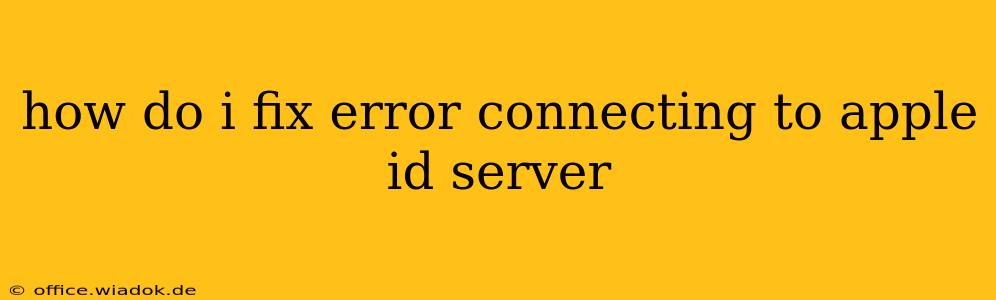Are you facing the frustrating "Error Connecting to Apple ID server" message? This common issue prevents access to various Apple services, from downloading apps to accessing iCloud. Don't worry; this guide provides troubleshooting steps to help you regain connection and get back to using your Apple devices seamlessly. We'll cover both simple fixes and more advanced solutions, so let's dive in.
Common Causes of Apple ID Server Connection Errors
Before troubleshooting, understanding the root cause can be helpful. The "Error Connecting to Apple ID server" can stem from several factors:
- Network Connectivity Issues: This is the most frequent culprit. Problems with your Wi-Fi or cellular data connection directly impact your ability to reach Apple's servers.
- Server-Side Problems: Sometimes, the issue lies with Apple's servers themselves. Planned maintenance or unexpected outages can lead to connection errors.
- Incorrect Date and Time: An inaccurate system clock can interfere with secure connections.
- Software Glitches: Bugs within your iOS, iPadOS, macOS, or watchOS can prevent proper communication with Apple's servers.
- Incorrect Apple ID or Password: A simple typo can cause connection problems.
- Two-Factor Authentication Issues: Problems with your verification code or trusted devices can block access.
Troubleshooting Steps: A Step-by-Step Guide
Let's tackle these issues systematically, starting with the simplest solutions:
1. Check Your Network Connection
- Restart your router: A simple reboot often resolves temporary network glitches. Unplug your router, wait 30 seconds, plug it back in, and wait for it to fully restart.
- Check your internet connection: Ensure you have a stable internet connection. Try accessing other websites or apps to confirm your internet is working correctly.
- Try a different network: If possible, connect to a different Wi-Fi network or use your cellular data to see if the problem persists. This helps isolate whether the issue is with your network or Apple's servers.
2. Verify Date and Time Settings
Inaccurate date and time settings can disrupt secure connections.
- Check your device's date and time: Go to your device's settings and ensure the date, time, and time zone are correct.
- Set automatically: Enable the "Set Automatically" option to automatically synchronize your device's clock with a time server.
3. Restart Your Device
A simple restart can often clear temporary software glitches. Power down your device completely and then power it back on.
4. Check Apple's System Status
Visit Apple's System Status page ([https://www.apple.com/support/systemstatus/](Replace with actual link if needed - avoid direct links per instructions)) to see if there are any reported outages affecting Apple's servers. If there's an ongoing issue, you'll have to wait for Apple to resolve it.
5. Verify Apple ID and Password
Double-check that you're entering your Apple ID and password correctly. Even a minor typo can lead to connection errors.
6. Review Two-Factor Authentication
If you have two-factor authentication enabled, ensure you're entering the verification code correctly and that your trusted devices are accessible.
7. Update Your Software
Outdated software can contain bugs that interfere with Apple's servers. Check for and install any available software updates for your device's operating system.
8. Reset Network Settings (Advanced)
This step deletes all your network configurations. It's a more drastic measure, so only try this if other steps fail. After resetting, you'll need to reconnect to your Wi-Fi network and re-enter any passwords.
Note: This will remove saved Wi-Fi passwords and other network settings.
9. Contact Apple Support (Final Step)
If none of the above solutions work, it's time to contact Apple Support. They can provide more in-depth troubleshooting assistance or diagnose any account-specific issues.
By following these steps, you should be able to resolve the "Error Connecting to Apple ID server" and regain access to your Apple services. Remember to start with the simplest solutions and work your way through the list. Good luck!