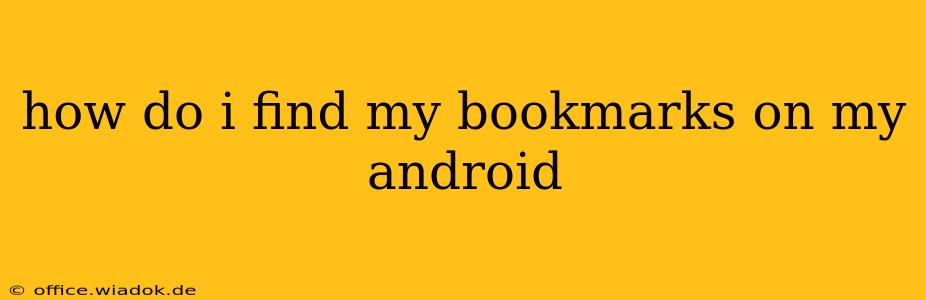Finding your bookmarks on your Android device is easier than you might think, but the exact method depends on which browser you're using. This guide will walk you through locating your bookmarks on the most popular Android browsers.
Locating Bookmarks in Chrome
Chrome is the most widely used browser on Android, and finding your bookmarks is straightforward:
- Open the Chrome app: Tap the Chrome icon on your home screen or app drawer.
- Access the bookmarks menu: Three vertical dots usually located in the top right corner of the screen represent the Chrome menu. Tap on them.
- Select "Bookmarks": You'll see a list of options; choose "Bookmarks." This will open a screen displaying all your saved bookmarks, organized by folder if you've created any.
- Search your bookmarks (optional): Chrome usually includes a search bar at the top of the bookmarks page. Use this to quickly find a specific bookmark if you have many saved.
Finding Bookmarks in Other Popular Browsers
While Chrome's method is fairly standard, other browsers may have slightly different interfaces. Here's a general guide for other common Android browsers:
- Firefox: The process is very similar to Chrome. Look for a menu icon (usually three vertical dots) and then navigate to "Bookmarks" or a similarly named option within the menu.
- Samsung Internet: Samsung's browser usually has a dedicated bookmarks button, often represented by a star icon, located at the bottom of the screen. Tap this button to access your saved bookmarks.
- Brave: Similar to Chrome and Firefox, look for the menu (three vertical dots or lines) and locate the "Bookmarks" option.
- Other Browsers: If you are using a less common browser, check the browser's settings or help menu for instructions on how to access your bookmarks. The method is typically similar across most browsers.
Tips for Managing Your Android Bookmarks
Here are some helpful tips to keep your bookmarks organized and easily accessible:
- Create folders: Organize your bookmarks into folders based on category (e.g., "Work," "Shopping," "News"). This makes finding specific bookmarks much faster. Most browsers allow you to create folders directly within the bookmarks menu.
- Use the bookmark search: Don't underestimate the power of the search function within your browser's bookmark manager. It can save you considerable time when looking for a specific site.
- Regularly clean up your bookmarks: Periodically review your bookmarks and delete any that are outdated or no longer relevant. This keeps your bookmark list manageable and efficient.
- Consider using a bookmark manager app: Several third-party apps offer advanced bookmark management features, such as syncing across devices and cloud storage. Explore options like Pocket or Raindrop.io for enhanced organization.
By following these steps and tips, you can easily locate and manage your bookmarks on your Android device, ensuring quick access to your favorite websites and online resources. Remember to consult your specific browser's help documentation if you encounter any difficulties.