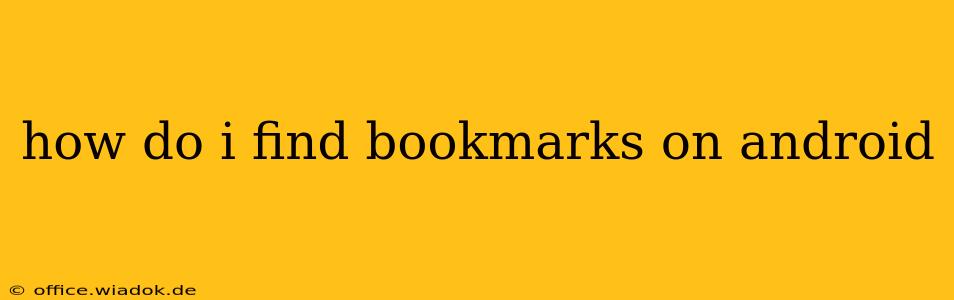Finding your bookmarks on Android can seem straightforward, but the exact method depends on your browser and Android version. This comprehensive guide will walk you through the process, covering the most popular browsers and offering troubleshooting tips.
Locating Bookmarks in Different Browsers
Android's versatility means you have numerous browsing options. Let's explore the bookmark management for some of the most popular choices:
1. Chrome Bookmarks on Android
Chrome, Google's default browser on many Android devices, offers a streamlined bookmarking system.
-
Accessing your bookmarks: Open the Chrome app. Tap the three vertical dots (More) in the upper right corner. Select "Bookmarks." This will display a list of your saved bookmarks, organized by folder if you've created any. You can also access your bookmarks via the bookmarks bar (if enabled) at the top of your browser window.
-
Searching your bookmarks: Within the Bookmarks menu, you'll find a search bar. Type keywords related to the bookmark you're looking for to quickly narrow down your results. This is incredibly useful if you have a large number of saved pages.
-
Bookmark Management: From the Bookmarks menu, you can also manage your bookmarks, creating folders, editing existing bookmarks, and deleting unwanted ones.
2. Samsung Internet Bookmarks
Samsung Internet, the pre-installed browser on many Samsung devices, also provides a user-friendly bookmark system.
-
Accessing bookmarks: Open Samsung Internet. Tap the three vertical dots (More) usually located in the bottom right corner. Select "Bookmarks." Similar to Chrome, this opens a list of your saved bookmarks, organized for easy navigation.
-
Bookmark features: Samsung Internet often offers advanced features like visual bookmark management (thumbnails) and the ability to sync bookmarks across devices. Check your browser's settings for more advanced customization options.
3. Firefox Bookmarks on Android
Mozilla Firefox, known for its privacy focus, offers a slightly different interface but equally functional bookmark management.
-
Accessing bookmarks: Launch the Firefox app. Tap the three horizontal lines (Menu) usually found in the upper right corner. Select "Bookmarks." This will open your bookmark manager.
-
Organization and Search: Firefox also allows for folder creation and provides a search function to quickly locate specific bookmarks.
4. Other Browsers
If you use a different browser (e.g., Brave, Opera), the process might vary slightly. Generally, you'll find the bookmarks option under a menu icon (usually three dots or three lines). Check your browser's settings or help menu for specific instructions on accessing and managing your bookmarks.
Troubleshooting Bookmark Issues
If you're having trouble finding your bookmarks, try these troubleshooting steps:
- Check your browser's settings: Ensure that bookmarks are enabled and syncing is active if you use multiple devices.
- Restart your browser or phone: A simple restart can resolve temporary glitches.
- Update your browser: An outdated browser might have bugs affecting bookmark functionality.
- Check for corrupted data: If the issue persists, consider clearing your browser's cache and data (this will delete your browsing history, cookies, and other temporary data – be sure to back up any important information first).
- Reinstall the browser: As a last resort, reinstalling the browser might fix underlying problems.
Optimizing Your Bookmarking Strategy
To avoid future bookmark hunting expeditions, consider these tips:
- Use descriptive bookmark names: This makes searching much easier.
- Organize bookmarks into folders: Categorizing your bookmarks by topic will help you find them quickly.
- Utilize browser syncing: If you use multiple devices, syncing bookmarks allows access to your saved pages from anywhere.
By following these guidelines and understanding your browser's specific interface, locating your Android bookmarks becomes a simple and efficient task. Remember to consult your browser's help section for further assistance if needed.