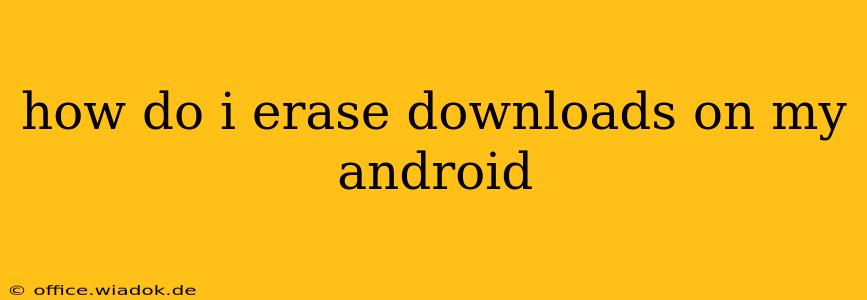Clearing out unwanted downloads on your Android phone or tablet is essential for freeing up storage space and maintaining optimal performance. This guide provides a comprehensive overview of methods to erase downloads, catering to different Android versions and user preferences. We'll cover everything from deleting individual files to clearing entire download folders, offering troubleshooting tips along the way.
Understanding Your Android's Download Location
Before diving into deletion methods, it's crucial to know where your Android device stores downloaded files. Generally, downloads are saved in a dedicated "Downloads" folder, easily accessible through your file manager app. However, the exact location and how you access it might vary slightly depending on your Android version and device manufacturer. Some common locations include:
- Internal Storage: This is the default location for most downloads and is usually found within the device's file manager app under a folder labeled "Downloads," "Download," or a similar name.
- SD Card (if applicable): If your device supports external storage (SD card), you might have chosen to save downloads there. Check your device's settings to confirm.
Methods to Erase Downloads on Android
Here are several effective ways to delete downloaded files:
1. Deleting Individual Files
This method is ideal for selectively removing specific unwanted downloads.
- Locate the Downloads Folder: Open your device's file manager app (typically pre-installed, with names like "Files," "My Files," or similar). Navigate to the "Downloads" folder.
- Select Files for Deletion: Tap and hold on the files you want to delete. You can select multiple files at once.
- Delete the Selected Files: Tap the "Delete" or trash can icon. Confirm the deletion when prompted.
2. Deleting All Files in the Downloads Folder
This is a quicker approach for clearing out all downloads at once. Use caution as this is irreversible.
- Access the Downloads Folder: Follow the steps in Method 1 to locate the "Downloads" folder.
- Select All Files: Some file managers offer a "Select All" option; otherwise, you might need to individually select each file (though this can be tedious for a large number of downloads).
- Delete the Selected Files: Tap the "Delete" or trash can icon and confirm the deletion.
3. Using the Download Manager (for managing downloads in progress)
Many Android devices have a built-in download manager. You can use this to cancel downloads in progress or remove completed downloads.
- Locate the Download Manager: This is usually found in your device's settings menu under "Apps," "Notifications," or a similar location. The exact name and location might vary.
- Cancel or Delete Downloads: Depending on the download manager's interface, you can cancel downloads in progress or remove completed downloads. Check for options to clear the download history.
4. Clearing Cache and Data (for persistent files)
If you've deleted files but still see them listed or if you're experiencing storage issues, clearing the cache and data for your download manager app might help. Warning: This action can remove some settings, but it's often necessary for resolving persistent download-related problems.
- Access App Settings: Go to your device's settings, then find "Apps," "Applications," or a similar menu.
- Locate the Download Manager: Find the app related to your download manager.
- Clear Cache and Data: Tap "Storage" or a similar option, and then tap "Clear Cache" and "Clear Data." Confirm your actions.
Troubleshooting Tips
- Low Storage Space: If you're unable to delete files, your device might be running low on storage space. Try deleting other files or apps to free up room before attempting deletion again.
- File Permissions: Check the file permissions for the download folder. It's rare, but you might need to grant additional permissions to delete files.
- Corrupted Files: If you encounter errors while deleting files, the files themselves might be corrupted. Try restarting your device.
By following these methods, you can effectively manage your Android device's downloads and maintain a clean and efficient storage system. Remember to always back up important files before performing any major deletions.