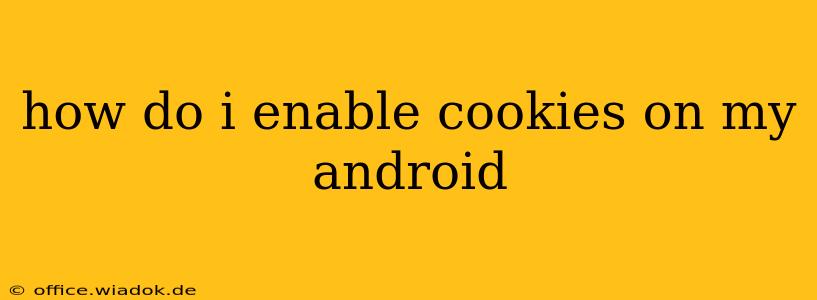Cookies are small pieces of data that websites store on your device to remember your preferences and improve your browsing experience. While concerns about privacy are valid, cookies are often necessary for websites to function correctly. If you're experiencing issues with websites not working properly, it's possible cookies are disabled. This guide will walk you through enabling cookies on your Android device, clarifying the process for different browsers and addressing common issues.
Understanding Cookies and Their Importance
Before diving into the how-to, let's briefly understand why cookies matter. Many websites rely on cookies to:
- Remember your login details: This saves you from having to log in every time you visit a site.
- Personalize your experience: Websites can tailor content and advertisements based on your past activity.
- Keep track of items in your shopping cart: This ensures your online shopping experience isn't interrupted.
- Maintain session data: Cookies help websites track your progress through a multi-page process, such as completing an online form.
While privacy is paramount, disabling cookies entirely can severely limit your online experience.
Enabling Cookies in Different Android Browsers
The exact steps for enabling cookies vary slightly depending on the browser you're using. Here's a breakdown for some of the most popular options:
Chrome
- Open Chrome: Launch the Google Chrome app on your Android device.
- Access Settings: Tap the three vertical dots in the top right corner to open the menu, then select "Settings."
- Navigate to Privacy: Scroll down and tap "Privacy and security."
- Manage Cookies: Tap "Cookies and site data."
- Enable Cookies: Toggle the "Cookies and site data" switch to the "On" position.
Troubleshooting Chrome: If you're still facing issues after enabling cookies, try clearing your browsing data (including cookies and cache) and restarting Chrome.
Firefox
- Open Firefox: Launch the Mozilla Firefox app.
- Access Settings: Tap the three horizontal lines in the top right corner to open the menu, then select "Settings."
- Find Privacy & Security: Scroll down and tap on "Privacy & security."
- Cookies and Site Data: Look for the "Cookies and Site Data" section. You might need to expand this section by tapping on it.
- Enable Cookies: Ensure that "Cookies and Site Data" is enabled. Firefox usually offers several options for cookie management, allowing you to choose to accept cookies from all sites, from only visited sites, or to block cookies entirely. Select your preferred setting.
Troubleshooting Firefox: Similar to Chrome, clearing your browsing data and restarting the app can resolve persistent issues.
Samsung Internet
- Open Samsung Internet: Launch the Samsung Internet browser.
- Access Settings: Tap the three vertical dots in the top right corner, then select "Settings."
- Privacy and Security: Locate and tap on "Privacy and security" or a similarly named option.
- Cookies: You should find a setting related to "Cookies" or "Site Data." Enable the appropriate setting to allow cookies. The exact wording may vary slightly depending on your Samsung Internet version.
Troubleshooting Samsung Internet: Restarting the browser or clearing your browsing data is always a good troubleshooting step.
Other Browsers
For other browsers, the process is generally similar. Look for settings related to "Privacy," "Cookies," "Site Data," or "Website Data." The exact menu structure and wording might differ, but the underlying functionality remains the same.
Important Privacy Considerations
While enabling cookies improves website functionality, remember the importance of managing your privacy. Consider these points:
- Clear your cookies regularly: Regularly deleting your cookies helps prevent websites from tracking you over extended periods.
- Use incognito or private browsing: This mode prevents websites from storing cookies on your device.
- Use privacy-focused browsers: Explore browsers designed with enhanced privacy features.
- Review website privacy policies: Understand how websites use cookies and what data they collect.
By following these steps and understanding the implications of cookie management, you can ensure a smoother browsing experience while maintaining a level of online privacy that suits your needs. Remember to consult your specific browser's help documentation if you encounter any difficulties.