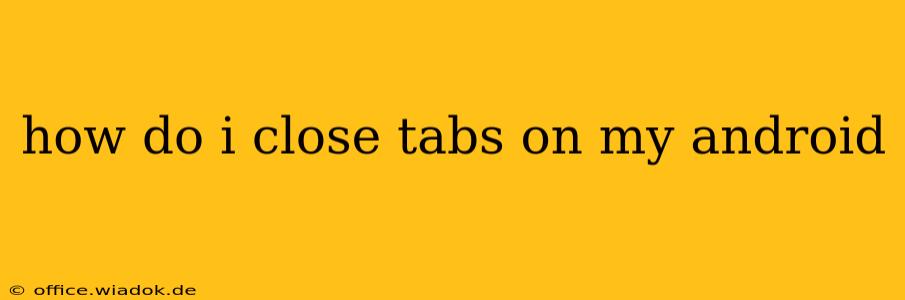Closing tabs on your Android browser is a simple task, but the exact method varies slightly depending on which browser you're using. This guide covers the most popular browsers and provides tips for managing your open tabs efficiently. We'll delve into various techniques, ensuring you can swiftly clear your browsing history and free up resources on your device.
Understanding Tab Management on Android
Before we dive into the specifics, let's understand why managing your tabs is important. Keeping too many tabs open can:
- Drain your battery: Each open tab consumes resources, impacting your device's battery life.
- Slow down your browser: Multiple tabs can slow down browsing speed and make your phone feel sluggish.
- Consume data: Open tabs constantly refresh in the background, potentially using more mobile data than necessary.
Effective tab management is crucial for optimal Android performance and a smoother browsing experience.
Closing Individual Tabs
This is the most common way to manage your tabs. The process is generally consistent across different browsers:
- Open your browser: Launch the browser app (Chrome, Firefox, Samsung Internet, etc.).
- Access the tabs overview: Most browsers use a tab overview screen accessible via a button (usually looks like a grid of squares or a number indicating the number of open tabs). This is typically located in the top right corner.
- Select the tab you want to close: Tap on the 'X' or close button on the tab you wish to remove. Alternatively, you might need to swipe the tab to close it (depending on the browser).
Closing All Tabs at Once
If you want a clean slate and need to close all your open tabs simultaneously, most browsers offer a convenient option:
- Access the tabs overview: Again, this is usually found via a button in the top right corner of your browser.
- Look for a "Close All" option: This is usually clearly labeled and might be presented as a button or menu item within the tabs overview. Some browsers might label it "Close all tabs" or similar wording.
Browser-Specific Instructions
While the general principles remain the same, slight variations exist among different Android browsers:
Google Chrome: Chrome offers a clear "Close all tabs" option within the tabs overview. You can also swipe individual tabs to close them.
Mozilla Firefox: Firefox also provides a "Close all tabs" option in its tab overview. Similar to Chrome, you can close individual tabs with a tap on the 'X'.
Samsung Internet: Samsung Internet's tab management interface might differ slightly in appearance, but the core functionality—closing individual and all tabs—remains consistent with other browsers.
Tips for Efficient Tab Management
- Use bookmarks: For pages you need to access later, use the bookmark feature instead of keeping tabs open.
- Organize tabs into groups: Some browsers allow you to group tabs for better organization. This can help you manage many tabs without getting overwhelmed.
- Regularly close unused tabs: Make it a habit to close tabs periodically to prevent resource consumption.
By following these tips and instructions, you can effectively manage your tabs on your Android device, improving performance and extending your battery life. Remember that the specific interface might vary slightly depending on your browser's version, but the fundamental actions remain consistent.