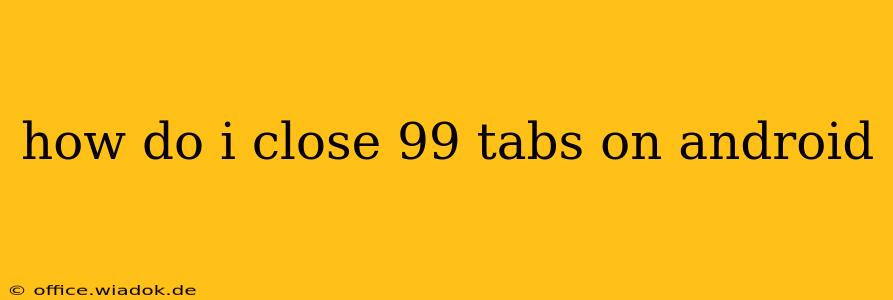Are you drowning in a sea of open tabs on your Android browser? 99 tabs is a lot to manage, and closing them individually is incredibly tedious. Luckily, there are several efficient ways to tackle this digital clutter and reclaim your phone's resources. This guide will walk you through various methods, from quick fixes to more advanced techniques, ensuring you can conquer even the most overwhelming tab overload.
The Quickest Ways to Close Many Tabs at Once
For those moments when you just need to clear the decks quickly, these methods are your best bet:
-
The "Close All Tabs" Option (If Available): Most modern Android browsers offer a "Close All Tabs" or similar option. Look for a three-dot menu (usually in the top right corner) and search for this command. This is the most direct and effective way to shut down all your open tabs simultaneously.
-
Closing Tabs in Batches: If a "Close All" button isn't readily apparent, you can still significantly speed up the process by closing tabs in batches. Instead of tapping each "X" individually, select several tabs at once (usually by long-pressing a tab and then selecting others) and then choose the "Close" option.
More Advanced Techniques for Tab Management
For more nuanced control and prevention of future tab overload, consider these strategies:
1. Utilizing Tab Groups (If Supported by Your Browser):
Many browsers now allow you to organize tabs into groups. This prevents chaos and makes closing related tabs much easier. Grouping tabs by project, topic, or even website simplifies management and reduces the likelihood of accidentally closing important tabs. Check your browser's settings or help section to see if tab grouping is available.
2. Bookmarking Important Pages:
Instead of leaving numerous tabs open, bookmark the sites you intend to revisit. This frees up considerable RAM and prevents your browser from slowing down. Bookmarking also provides a well-organized way to access frequently visited sites.
3. Using Reading Lists or Pocket:
Services like Pocket allow you to save articles and web pages for later reading without keeping browser tabs open. This is particularly useful for research or content you want to consume but don't need immediately. This helps keep your active tab count low.
4. Regularly Cleaning Up Your Tabs:
Proactive management is key. Make a habit of periodically reviewing your open tabs and closing those you no longer need. A few minutes spent regularly clearing out unnecessary tabs is much more efficient than dealing with a massive backlog later.
5. Choosing the Right Browser:
Different browsers on Android manage tabs differently. Some are known for better performance and resource management. Experimenting with different browsers could significantly improve your tab-handling experience. Look for reviews and comparisons to find a browser that suits your needs and helps reduce tab overload.
Preventing Future Tab Overload: Best Practices
- Use bookmarks extensively: Bookmark frequently visited sites and pages you want to save for later.
- Utilize tab grouping features: This keeps your tabs organized and makes managing them much easier.
- Employ a "Read It Later" app: Services like Pocket free up browser space while allowing you to access your saved content later.
- Develop a routine for closing tabs: Set aside a few minutes each day to review and close unnecessary tabs.
- Consider using a different browser: Explore other Android browsers that may offer better tab management features.
By incorporating these tips and techniques, you'll be well-equipped to handle any number of tabs on your Android device, avoiding that frustrating moment of having too many open tabs slowing your phone down. No more 99-tab nightmares!