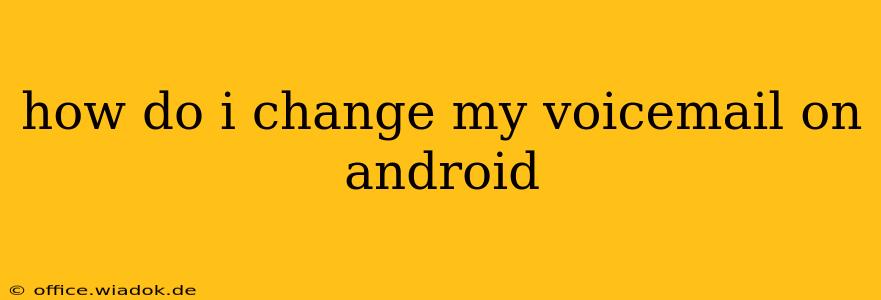Changing your voicemail greeting on your Android phone might seem straightforward, but the exact steps vary depending on your carrier and phone model. This comprehensive guide will walk you through the process, offering solutions for common issues and providing tips for creating a professional and effective voicemail message.
Understanding Your Android Voicemail System
Before diving into the how-to, it's crucial to understand that your voicemail isn't directly managed by Android itself. Instead, it's handled by your mobile carrier. This means the process differs slightly depending on whether you use Verizon, AT&T, T-Mobile, or another provider. Your phone's manufacturer (Samsung, Google Pixel, etc.) also plays a minor role in the user interface, but the core functionality remains controlled by your carrier.
Method 1: Accessing Voicemail Through Your Phone's Dialer
This is the most common method. Generally, you access voicemail by:
- Opening your phone's dialer app. This is usually a green phone icon.
- Pressing and holding the "1" key. This often directly accesses your voicemail. However, some carriers might use a different number (check your carrier's website or your phone's manual if this doesn't work).
- Entering your voicemail password. If you haven't set one, you'll likely be prompted to create one. This usually involves the last four digits of your phone number.
- Following the on-screen or voice prompts. Your carrier's voicemail system will guide you through the options to change your greeting. Look for options like "Record New Greeting," "Change Greeting," or similar phrases.
Troubleshooting Tip: If pressing and holding "1" doesn't work, try dialing your carrier's voicemail access number. This number is usually listed on your carrier's website or your account details.
Method 2: Using Your Carrier's App
Many carriers have their own apps that provide access to account management features, including voicemail. These apps often offer a more user-friendly interface for managing your voicemail settings.
- Download and log in to your carrier's app.
- Navigate to the voicemail section. This is usually clearly labeled.
- Look for options to change or record your greeting. The exact wording might differ slightly depending on the app.
Note: This method is particularly helpful for managing advanced voicemail features, like visual voicemail or custom settings.
Method 3: Visual Voicemail (If Available)
Some carriers offer visual voicemail, which allows you to view your messages as text transcripts. These services usually offer easier ways to manage your voicemail greeting directly through the app. Check your carrier's app or website to see if visual voicemail is available on your plan.
Creating an Effective Voicemail Greeting
Your voicemail greeting is often the first impression you make on callers. Here are some tips for crafting a professional and effective message:
- Keep it concise. Aim for a message under 30 seconds.
- State your name clearly. Ensure your name is easy to understand.
- Provide alternative contact information. Offer an email address or another phone number if appropriate.
- Explain your unavailability. Briefly explain why you can't answer the phone.
- Be professional. Maintain a polite and courteous tone.
- Regularly update your greeting. Change your message if you're going to be unavailable for an extended period.
Still Having Trouble?
If you're still experiencing issues changing your voicemail greeting, contact your mobile carrier's customer support. They can provide specific instructions for your account and troubleshoot any technical problems. Remember to have your account information readily available.
By following these steps and tips, you'll be able to effectively change your voicemail greeting on your Android device and make a great first impression on every caller.