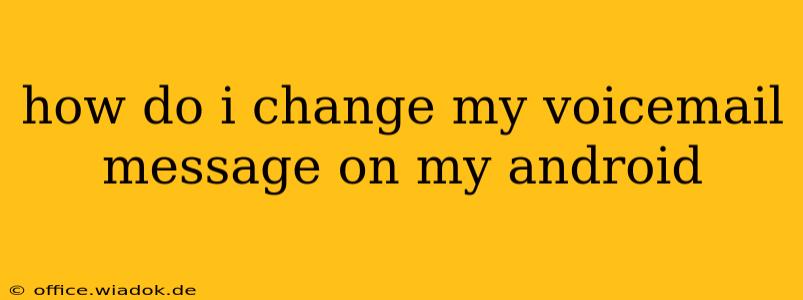Changing your voicemail message on your Android phone is a simple process, but the exact steps might vary slightly depending on your phone model and your carrier. This guide will walk you through the most common methods, ensuring you can update your message with ease. We'll cover both using the built-in phone app and alternative methods.
Method 1: Using Your Phone's Built-in App
This is the most straightforward method. Most Android phones allow you to change your voicemail message directly through the default phone app.
-
Access the Phone App: Open the phone app on your Android device. This is usually a green phone icon.
-
Locate Voicemail: Look for a voicemail icon. It might be a speech bubble, a phone with a message, or something similar. The location varies by phone manufacturer and Android version, but it’s often found at the bottom of the screen or within a menu (usually represented by three vertical dots).
-
Check Your Voicemail: You might need to access your voicemail to initiate the message change. Tap on the voicemail icon. Some phones will automatically take you to a screen where you can create or change your message; others will play your current message first.
-
Access the Message Options: Once in your voicemail, look for an option to change or record a new greeting. This is often labeled "Change Greeting," "Record New Message," or something similar. The exact wording depends on your carrier and phone manufacturer.
-
Record Your New Message: Follow the on-screen instructions. You'll usually be given a short period to record your new voicemail message. Speak clearly and concisely. Remember to leave a brief explanation of how to reach you if the call can't be answered immediately.
-
Save Your New Message: After recording, save your new message. You might need to confirm your selection.
-
Test Your Voicemail: Call your own number to test your new voicemail message. This ensures it’s been successfully updated.
Method 2: Using Your Carrier's App or Website
Some carriers provide their own apps or websites that allow for more advanced voicemail management. These options might offer additional features beyond basic message changes.
-
Locate Your Carrier's App or Website: Check your carrier's website or app store for their app. Major carriers often have dedicated apps for voicemail management.
-
Log In: Log in to your account using your credentials.
-
Navigate to Voicemail Settings: Find the voicemail settings or management section within the app or website.
-
Change Your Greeting: Look for options to change, record, or upload a new voicemail greeting. The process should be clearly indicated within the app or website interface.
-
Save Changes: Save your changes after recording or uploading your new message.
-
Test Your Voicemail: As before, call your own number to test your new voicemail.
Troubleshooting Tips
-
No Voicemail Icon: If you can't find a voicemail icon, check your phone's settings or contact your carrier for assistance. They can guide you to the correct settings or provide alternative methods.
-
Difficulty Recording: Ensure your phone's microphone is working correctly and that the volume is appropriately set. If you're still having problems, try restarting your phone.
-
Message Not Updating: If your new message isn't playing after recording, ensure you saved the changes correctly. Try restarting your phone and testing the message again. If the issue persists, contact your carrier’s support for troubleshooting assistance.
This comprehensive guide covers the most frequent methods for changing your voicemail greeting on your Android device. Remember to be patient and persistent if you encounter any initial difficulties—with a bit of exploration, you'll soon have a voicemail message that's perfectly tailored to your needs.