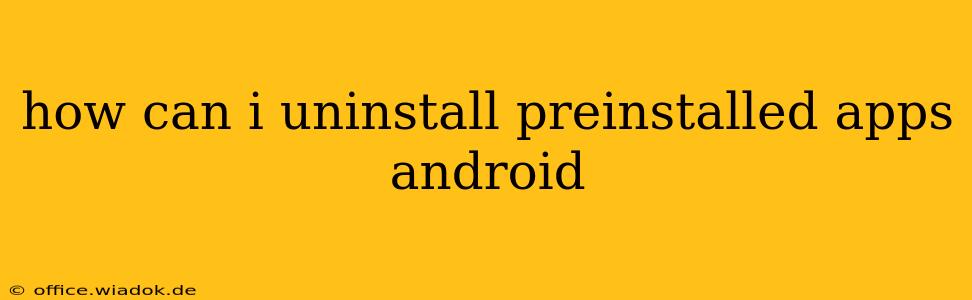Android phones come with a suite of pre-installed apps, often from the manufacturer or your carrier. While some are useful, many go unused, cluttering your phone's storage and potentially slowing it down. Fortunately, there are ways to remove these pre-installed apps, although the process isn't always straightforward. This guide will walk you through the different methods and considerations.
Understanding the Types of Pre-installed Apps
Before diving into the uninstallation process, it's crucial to understand that not all pre-installed apps are created equal. There are generally three categories:
-
System Apps: These are core components of the Android operating system itself. They're deeply integrated and usually cannot be uninstalled completely. You might be able to disable them, which hides them from your app drawer and prevents them from running in the background, freeing up resources.
-
Manufacturer Apps: These apps are pre-installed by the phone's manufacturer (like Samsung, Google, OnePlus, etc.). Some can be uninstalled, while others can only be disabled. This depends heavily on the manufacturer and the Android version.
-
Carrier Apps: Your mobile carrier (like Verizon, AT&T, T-Mobile) may also pre-install apps. Similar to manufacturer apps, some might be removable, while others are only disablable.
Methods for Removing Pre-installed Apps
The ability to uninstall pre-installed apps varies widely depending on your phone's make, model, and Android version. Here are the most common methods:
1. The Standard Uninstallation Method
This is the simplest approach. If an app can be uninstalled, you'll usually see an "Uninstall" button in the app's settings.
-
Open Settings: Find and tap the "Settings" app on your home screen or app drawer.
-
Locate Apps: Look for options like "Apps," "Applications," or "Manage Apps." The exact wording varies by Android version and manufacturer.
-
Find the App: Scroll through the list of installed apps to find the one you want to remove.
-
Uninstall: Tap on the app and look for an "Uninstall" button. If you only see "Disable," the app can't be completely removed.
2. Disabling Pre-installed Apps
If you can't uninstall an app, disabling it is the next best option. This prevents the app from running in the background, saving storage space and improving performance.
-
Follow Steps 1-3 from the standard uninstallation method.
-
Disable the App: Tap on the app and look for a "Disable" button. This will remove the app's icon from your app drawer and stop it from running automatically.
3. Using a Third-Party App (Use with Caution)
Some third-party apps claim to uninstall system apps, but proceed with extreme caution. Removing critical system apps can severely destabilize your phone's operating system, potentially leading to boot loops or other malfunctions. Only use such apps if you understand the risks and have a backup of your phone's data.
4. Rooting Your Phone (Advanced Users Only)
Rooting your phone gives you complete control over the system, allowing you to uninstall any app. However, rooting voids your warranty and can brick your phone if done incorrectly. It's a risky procedure that should only be attempted by experienced users.
Important Considerations
-
Backup your data: Before attempting to uninstall or disable any apps, back up your important files and data to prevent data loss.
-
Research your device: Check your phone's manufacturer's website or online forums for information about uninstalling specific pre-installed apps on your particular model.
-
System stability: Be aware that removing essential system apps can negatively impact your phone's functionality. Only remove apps you're certain aren't crucial to the system's operation.
By understanding the different types of pre-installed apps and employing the appropriate methods, you can reclaim valuable space and potentially improve the performance of your Android device. Remember to proceed carefully and always back up your data before making significant changes to your system.