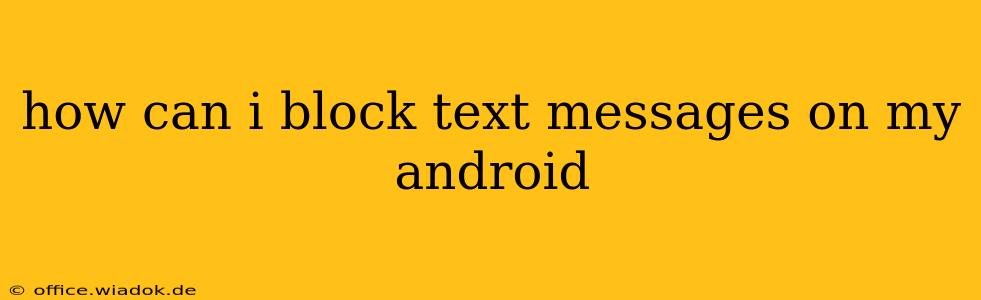Tired of unwanted text messages clogging up your inbox? Knowing how to block text messages on your Android phone is crucial for managing your communication and protecting yourself from spam, harassment, or unwanted solicitations. This guide provides a comprehensive overview of various methods, from using built-in Android features to leveraging third-party apps.
Blocking Text Messages Using Built-in Android Features
Most Android devices offer a simple, built-in method for blocking text messages. The exact steps might vary slightly depending on your Android version and phone manufacturer (Samsung, Google Pixel, etc.), but the general process remains consistent.
Step-by-Step Guide:
-
Open the Messaging App: Locate and open your default messaging app. This is usually a pre-installed app named "Messages," "Text Messages," or something similar.
-
Locate the Unwanted Conversation: Find the conversation thread with the number or contact you wish to block.
-
Access the Contact Information: Tap and hold on the contact's name or number. A menu should appear.
-
Find the "Block" Option: Look for an option labeled "Block," "Block Number," or something similar. This option might be within a drop-down menu or directly visible.
-
Confirm the Block: Tap the "Block" option. Your phone might ask you to confirm your decision.
-
Verification: After blocking, you should no longer receive messages from that number. You may also want to check your blocked contacts list to verify the number has been added.
What if the Built-in Method Doesn't Work?
Some older Android versions or customized interfaces might not have this built-in blocking feature readily available. In such cases, you might need to explore alternative methods.
Using Third-Party Blocking Apps
Numerous third-party apps are available on the Google Play Store designed specifically for call and text message blocking. These apps often offer additional features like:
- Keyword Blocking: Block messages containing specific words or phrases.
- Customizable Blocking Rules: Create intricate rules to filter messages based on various criteria.
- Spam Detection: Identify and automatically block suspected spam messages.
Important Note: Thoroughly review the permissions requested by any third-party app before installation. Only download apps from reputable developers with positive user reviews.
Blocking Unknown Numbers
A significant source of unwanted texts is often from unknown numbers. Android's built-in filtering often helps manage this, but you can further refine it by:
- Enabling Spam Protection: Many Android devices and carriers offer spam protection features built into their messaging app or overall phone settings. Check your phone's settings menu for options like "Spam Protection" or "Filter Unknown Senders."
- Filtering by Number Type: Some messaging apps allow filtering based on whether the number is a landline, mobile number, etc. This can sometimes help to reduce unwanted messages from specific types of numbers.
Beyond Blocking: Reporting Spam
Blocking is a great first step, but reporting spam messages is crucial. Reporting helps telecommunication providers and authorities identify and combat spam networks more effectively. Most messaging apps have a reporting function within the message thread or settings.
Conclusion: Reclaiming Your Inbox Peace
Successfully blocking unwanted text messages is achievable through a combination of built-in Android features and third-party apps. Remember to be cautious when installing third-party apps and always prioritize your privacy and security. By following the steps outlined above, you can regain control over your text messages and enjoy a more peaceful communication experience.