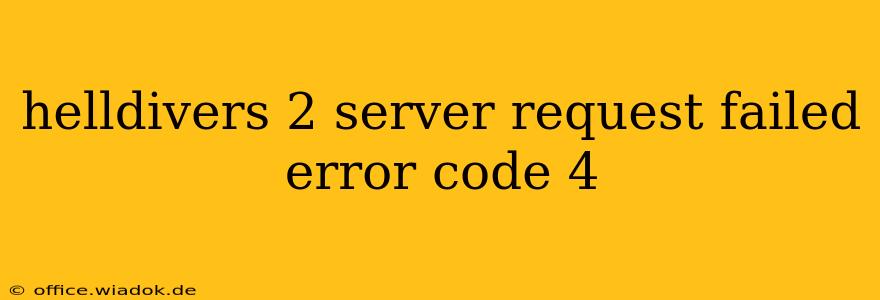The dreaded "Server Request Failed" error code 4 in Helldivers 2 can be incredibly frustrating, abruptly ending your strategic alien-blasting campaign. This comprehensive guide will walk you through troubleshooting steps to get you back into the fight. We'll cover the most common causes and solutions, ensuring you can swiftly return to defending humanity.
Understanding Error Code 4 in Helldivers 2
Error code 4 in Helldivers 2 typically points to a problem connecting to the game's servers. This isn't necessarily a problem on your end; server issues on Arrowhead Game Studios' side can also be the culprit. However, several factors on your side can contribute to this error, which we'll explore below.
Common Causes of Helldivers 2 Error Code 4
Before diving into solutions, let's identify the potential sources of this pesky error:
- Server-Side Issues: The most common reason is problems with the Helldivers 2 servers themselves. This can range from planned maintenance to unexpected outages.
- Network Connectivity Problems: Your internet connection might be the culprit. Issues like poor bandwidth, high latency (ping), or a temporary internet outage can prevent connection to the game servers.
- Firewall or Router Restrictions: Your firewall or router's security settings could be blocking Helldivers 2 from accessing the necessary servers.
- Outdated Game Files: Corrupted or outdated game files can interfere with the connection process.
- DNS Problems: Incorrect or malfunctioning DNS settings can also prevent connection.
Troubleshooting Steps for Helldivers 2 Error Code 4
Let's systematically address these potential issues:
1. Check Helldivers 2 Server Status
The first step is always to check if the servers are down. Visit the official Helldivers 2 social media channels (Twitter, Facebook, etc.) or the game's official website for any announcements regarding server maintenance or outages. If the servers are down, there's unfortunately nothing you can do but wait for them to come back online.
2. Test Your Internet Connection
- Run a Speed Test: Use a reliable online speed test (like Ookla's Speedtest.net) to check your internet speed and latency. Low download/upload speeds or high ping can significantly impact online gameplay.
- Restart Your Modem and Router: This simple step often resolves temporary network glitches. Unplug both devices, wait 30 seconds, plug the modem back in, wait for it to fully power up, then plug the router back in.
- Check for Other Network Issues: Are other online services working correctly? If not, the problem likely lies with your internet connection, requiring you to contact your internet service provider.
3. Configure Your Firewall and Router
- Add Helldivers 2 to Firewall Exceptions: Allow Helldivers 2 through your firewall. The specific steps vary depending on your firewall software (Windows Firewall, third-party firewalls, etc.). Consult your firewall's documentation for instructions.
- Check Router Settings: Ensure your router isn't blocking the necessary ports for Helldivers 2. You may need to forward specific ports; consult the game's official support documentation or Arrowhead Game Studios' website for the required ports. This is often less crucial than firewall settings but can be a factor.
4. Verify Game Files
Launch your game platform's client (Steam, PlayStation Store, etc.) and verify the integrity of Helldivers 2's game files. This process checks for corrupted or missing files and replaces them if necessary. The exact steps vary by platform, but usually involve finding the game in your library and selecting an option like "Verify Game Files" or "Check for Updates."
5. Flush Your DNS Cache
Incorrect or outdated DNS settings can sometimes interfere with online connections. Flushing your DNS cache forces your computer to refresh its DNS records, potentially resolving the issue. The specific commands vary by operating system (Windows, macOS, etc.), but a quick online search for "flush DNS cache [your operating system]" will provide clear instructions.
6. Update Network Drivers
Outdated network drivers can also contribute to connectivity problems. Update your network adapter drivers by visiting your computer manufacturer's website or the website of your network adapter's manufacturer.
When All Else Fails
If you've exhausted these troubleshooting steps and are still encountering error code 4, it's best to contact Arrowhead Game Studios' support directly. They may be aware of a broader server-side issue or have additional troubleshooting suggestions.
By following these steps, you'll significantly increase your chances of overcoming the "Server Request Failed" error code 4 and getting back to enjoying the explosive, strategic gameplay of Helldivers 2. Remember to be patient and methodical in your troubleshooting, and you'll be back to defending humanity in no time.